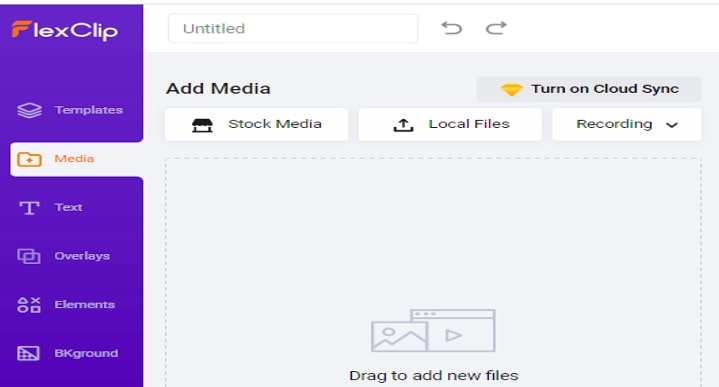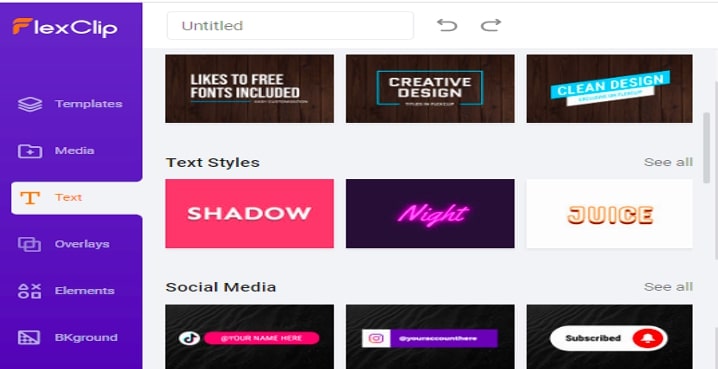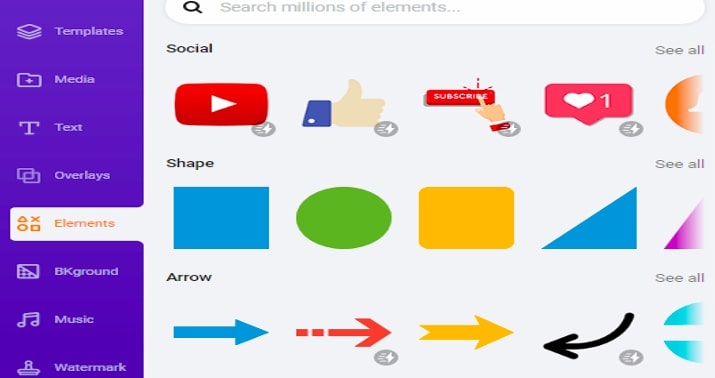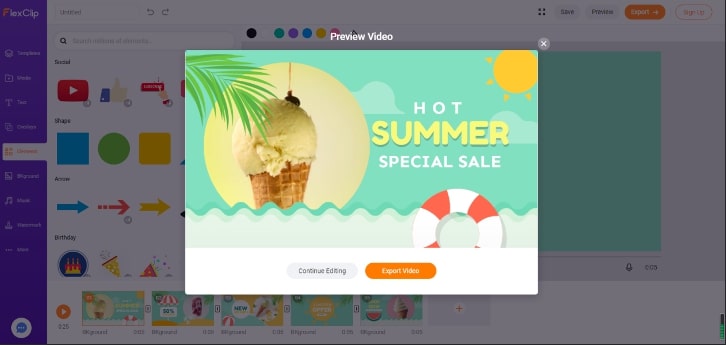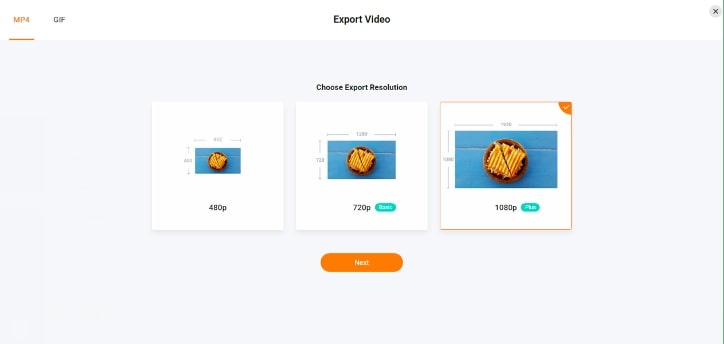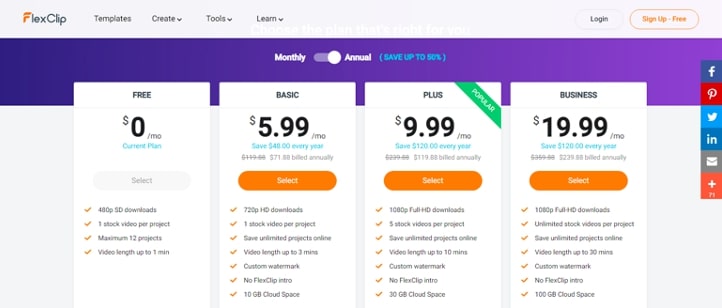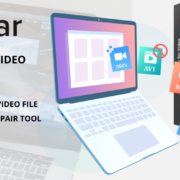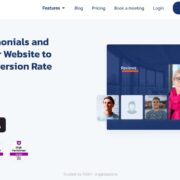Video editing is a discipline that is gaining more importance today. Much of the content that Internet users consume is in video format, so more and more users want to learn how to edit their own videos. However, although there are tons of desktop tools, some are looking to edit videos online.
For all vloggers, we recommend you try a powerful online vlog editor to edit and create engaging videos.
It is difficult to find a free online video editor that is very simple and flexible to create all kinds of videos (advertising, personal videos, corporate videos, etc.). The final result can be exported in the highest possible image quality. So we take the task of looking for the best options that currently exist on the Internet so that you can edit videos without having to download or install any program on your computer.
Fortunately, some platforms are pretty easy to use; one of those platforms is FlexClip. In this review, we will take a look at this great online video maker.
What’s FlexClip
FlexClip is a great online video production tool. It supports free commercial video production and free personal video production. At the same time, it is free and supports uploading videos or pictures in various formats.
It has powerful video editing tools, including cropping, splitting, text, recording, music, watermarking, etc. And provide high-quality video output. It’s very simple to use. You don’t need to master the “timeline,” “non-editing,” and other professional knowledge. You can create a professional video and become the director of your own life as you like!
Main features
- Free to use.
- Simple and easy to use.
- A large resource library.
- Various theme video templates.
- Support many picture, video and audio file formats.
- Flexible editing.
- Full HD video output.
- Timeline and storyboard supported.
- No download and editing skills are needed.
- Record your screen for free.
How to use FlexClip? (Step by Step)
#Step 1:– Open the website and register an account via email. If you can surf the Internet reasonably, you can log in directly via Facebook or Google account. Create a new video project after logging in.
#Step 2:- Upload the video or picture, adjust the size and direction, set the video time. If the video is long-transferred, you can also crop the video and use it. You can also choose the clips from the stock video library.
#Step 3:- Under the “TEXT” tab on the left, you can select the text animation to be inserted into the video and switch the text or logo by clicking “Text” and “Logo.” After inserting the text, you can set the font, color, size and other styles.
#Step 4:- Repeat the second and third parts until all the content is completed. In addition, if necessary, you can click the microphone button on the video player to record your own voice commentary video content. Here you can add some overlays or animated elements to polish your video.
#Step 5:- Click the “MUSIC” tab on the left. You can upload music as the background music of the video, click the “SETTING” tab. You are also allowed to upload the watermark.
#Step 6:- Click the “PREVIEW” button in the upper right corner to preview the video effect. If you are not satisfied, you can click “Continue Editing” to return to editing. If there is no problem, click the “Export Video” button to export the video.
#Step 7:- There are no restrictions on exporting video. There are currently three definitions of 480p, 720p, and 1080p to choose from. But there might be an intro before your video. After confirming, click “Export Video.” After a while, the video will be automatically downloaded.
Advantages and disadvantages
There are more advantages than disadvantages.
Advantages:
- You only need to drag and drop the mouse
- A large number of video templates, royalty-free images, and audio tracks are available.
- Compatible with almost all popular formats, such as MOV, WEBM, M4V, MP4, AAC, FLAC, M4A, MP3
- Ability to add subtitles, logo, music, filter, transition effects and much more
- You can capture your screen and record voice over
- Free tools like Free Screen Recorder, Free Slideshow Maker, Free Video Converter and Free Video Compressor.
Disadvantages
- There are limitations in the free version.
- It cannot be used on the phone.
- Videos take time when rendered.
Flexclip Pricing
If your budget is limited, you can use all the tools in the free version. Once you know all the features and limitations, you can decide to purchase the full version. The free plan allows you to use one stock video per video. You can make up to 12 videos and then decide whether this software is suitable for your needs.
To enjoy advanced features, you can purchase the basic plan for $5.99 a month or purchase a Plus plan for $9.99 a month.
Summary
Do you want to make a video for your YouTube advertising campaign, a business presentation or a birthday greeting? Or are you a professional video blogger? If yes, you need to produce perfectly designed images and videos that can grab the attention of many people. In a word, FlexClip is a good choice to create marketing videos, lifestyle videos, and social media videos. Now give it a try!