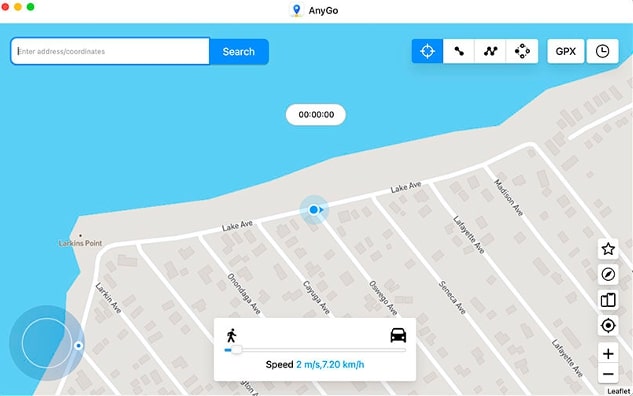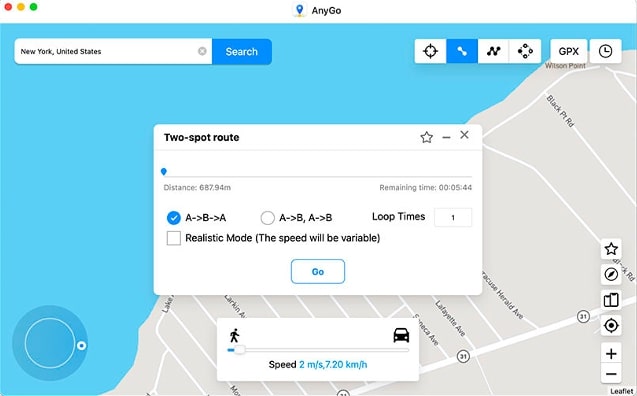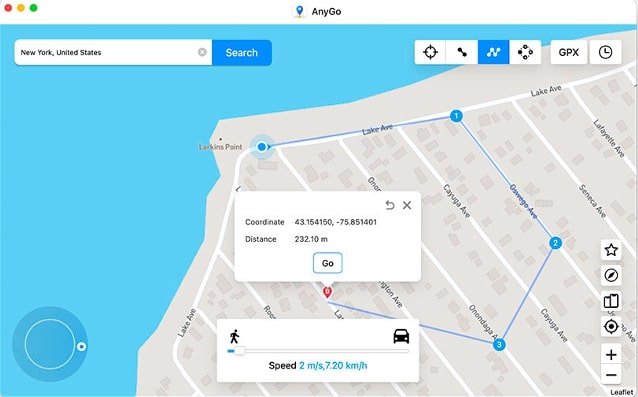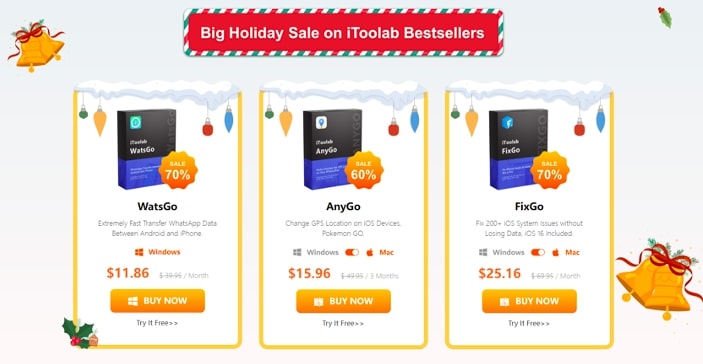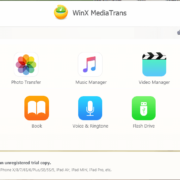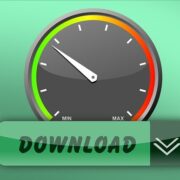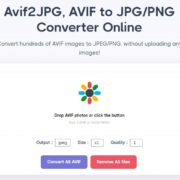Changing the location on your iPhone/ iPad is almost impossible. This can make it hard to play location-based games like Pokemon Go. After all, you cannot travel to every region around the world to catch the Pokémon for your game. An easy solution is to use a third-party app like iToolab AnyGo.
AnyGo is a GPS location spoofer by iToolab. It is also the easiest option to fake your GPS location for Pokemon Go and advance to higher levels in the game. Let’s find out more about how AnyGo works.
How to Fake GPS on Pokemon Go Using AnyGo
iToolab AnyGo allows you to change the GPS of your iPhone/ iPad in different ways. For example, you can directly teleport to any region or set up a specific route from one location to another. You can also select multiple stops on the way to make the GPS change more authentic.
It is worth mentioning that the use of this location spoofer software does not lead to penalties on your Pokemon Go account, because it helps you to set your walking route and the speed at which you walk!
Top Features of AnyGo
• Change iPhone/ iPad GPS in simple steps
• Multiple modes available
• Import and collect location data for future use
• Compatible with various location-based games and apps
• Auto-save history with previous location changes
• Multiple payment options
• Free customer support services
• Compatible with Windows 7, 8, 10, & 11 and macOS 10.10 or higher
• Supports iOS 16 (use Developer Mode) and iPhone 14
Follow the below steps to change/ fake your GPS on Pokemon Go
Step 1. Download the iToolab AnyGo application from the official website. The software works on Windows and macOS devices.
Step 2. Install the software on the computer and open AnyGo’s interface.
Step 3. Connect your iPhone to the computer using a USD cable and click on the Start button on the main menu page.
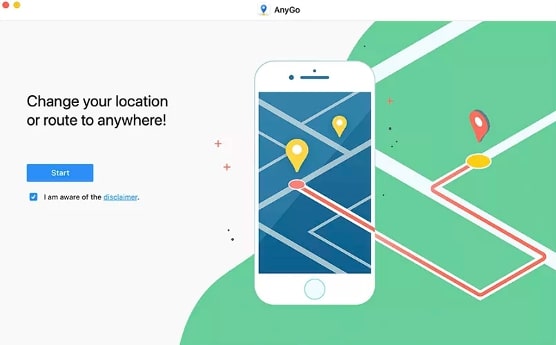
Step 4. The interface will show your current location on the map. You can change it to another location if it is incorrect.
Step 5. Next, click on the Teleport icon present at the top right corner, enter the location/ address where you want to teleport your device.
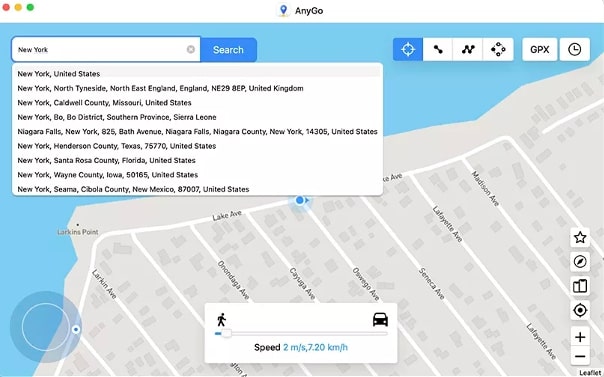
Step 6. Click on Search and select the exact location of your choice. Then, click on Go. Your GPS will be instantly teleported to the desired location.
What if you want to simulate your movement from one location to another?
1. Click on the Two-spot route icon instead of Teleport. Then, select the desired destination.
2. AnyGo app will show the distance between both locations. You can choose the speed of travel between the points by dragging the speed limit cursor.
3. An easy way is to select the Realistic Mode so that your move to the new location will appear real. You can also choose between modes of transport.
4. Finally, click on Go to set up the process. Furthermore, you can also mention the number of times your GPS should travel between the two points.
How to stop at various points when faking GPS location from one place to another?
1. Click on the Multi-Stop route icon instead of Two-spot or Teleport.
2. Next, select all the locations you want to stop or pass through. These stops have to be in line with the route between points A and B to make them appear authentic.
3. Confirm the locations and click on Go. You can specify the times to travel the same route before starting the process. Select Realistic Mode to make it 100% natural.
What is Jump Teleport?
This mode allows you to directly jump from the existing location to the next location. Follow the above steps for the manual method, and follow the Pokemon Go Cooldown chart to avoid getting banned.
The second option is to jump automatically. This is a perfect choice for Pokemon Go players. Choose the option- Auto jump after Cooldown. It calculates the distance before setting the time, so there’s no risk of a ban.
Pricing
iToolab AnyGo offers four price plans each for Windows and Mac devices. You can use the app on one computer and connect up to five devices for each plan. Now iToolab is holding a New Year’s event with up to 70% OFF!
→ Monthly Plan:
• Windows: $9.95
• Mac: $12.95
→ Quarterly Plan:
• Windows: $15.96
• Mac: $15.96
→ Yearly Plan:
• Windows: $39.95
• Mac: $49.95
→ Lifetime Plan:
• Windows: $69.95
• Mac: $79.95
The company offers a 30-day money-back guarantee. Contact the support team for a customized business plan.
Pros & Cons
Pros
✓ User-friendly
✓ Budget-friendly
✓ Efficient
✓ Reliable customer service
Cons
✗ iPhone should be connected to the computer
Other Ways to Fake GPS on Pokemon Go
The other ways to change the GPS on Pokemon Go are:
➢ Use a movement stimulator (works on Andriod devices)
➢ Install third-party location spoofer app
➢ Use VPN Install Pokemon Go++ on jailbroken devices (doesn’t work on regular phones)
You can change the GPS on your iPhone by trying the methods we listed in the post. However, the safest option is to use the iToolab AnyGo app. It allows you to make location changes appear authentic and natural. A single plan can be used for five iPhones from the same computer.