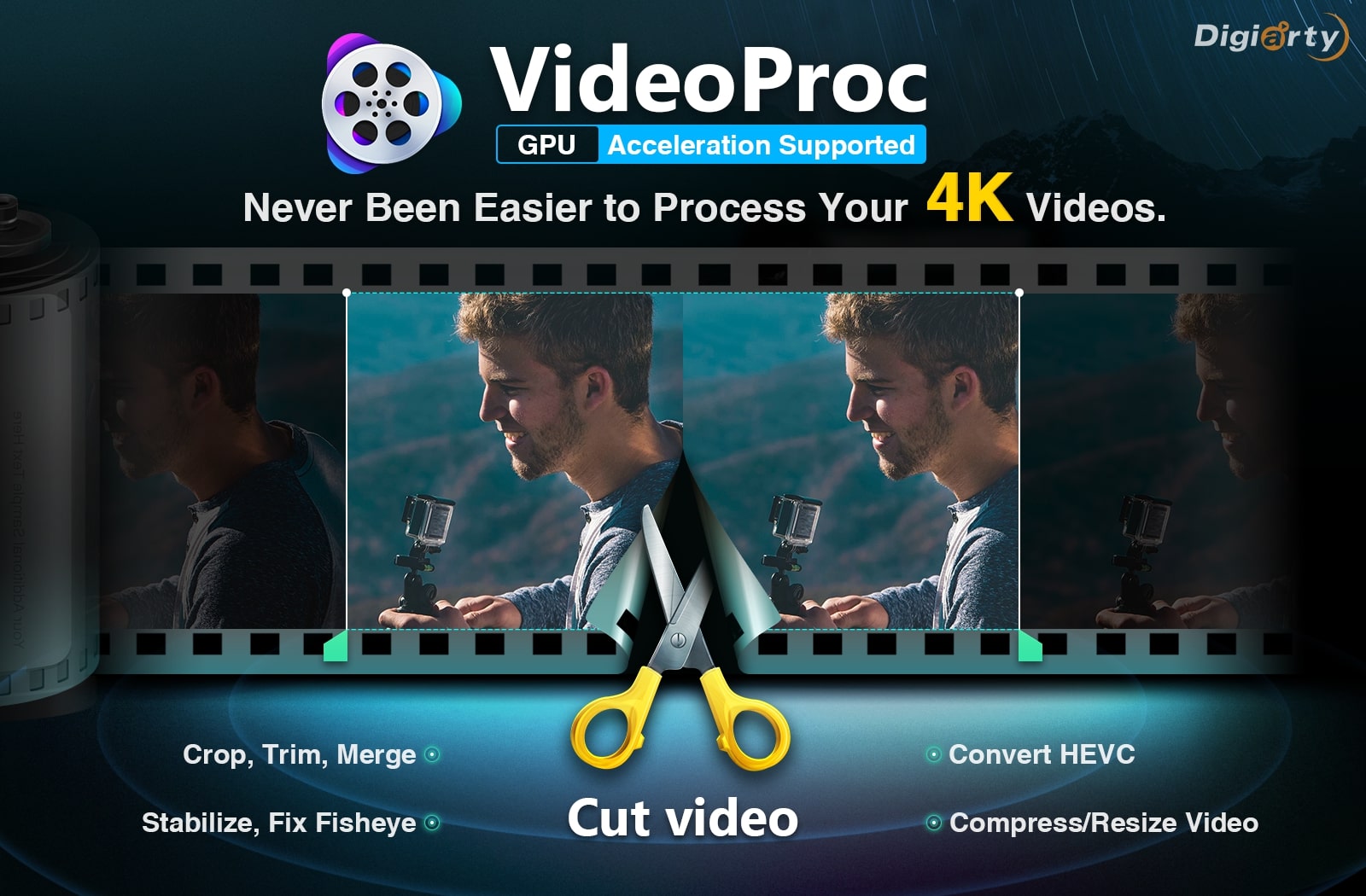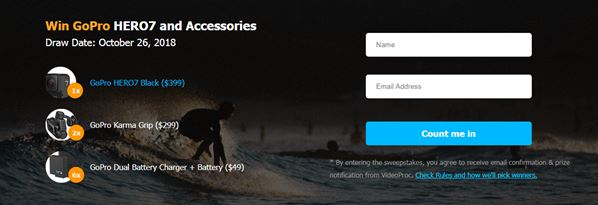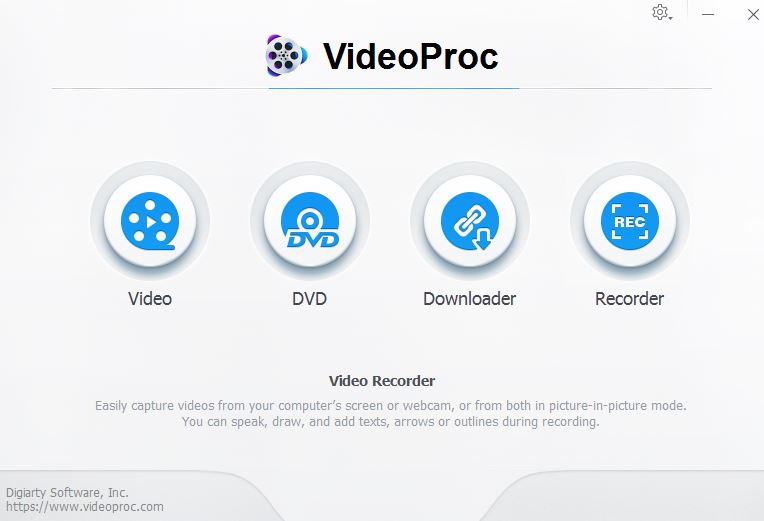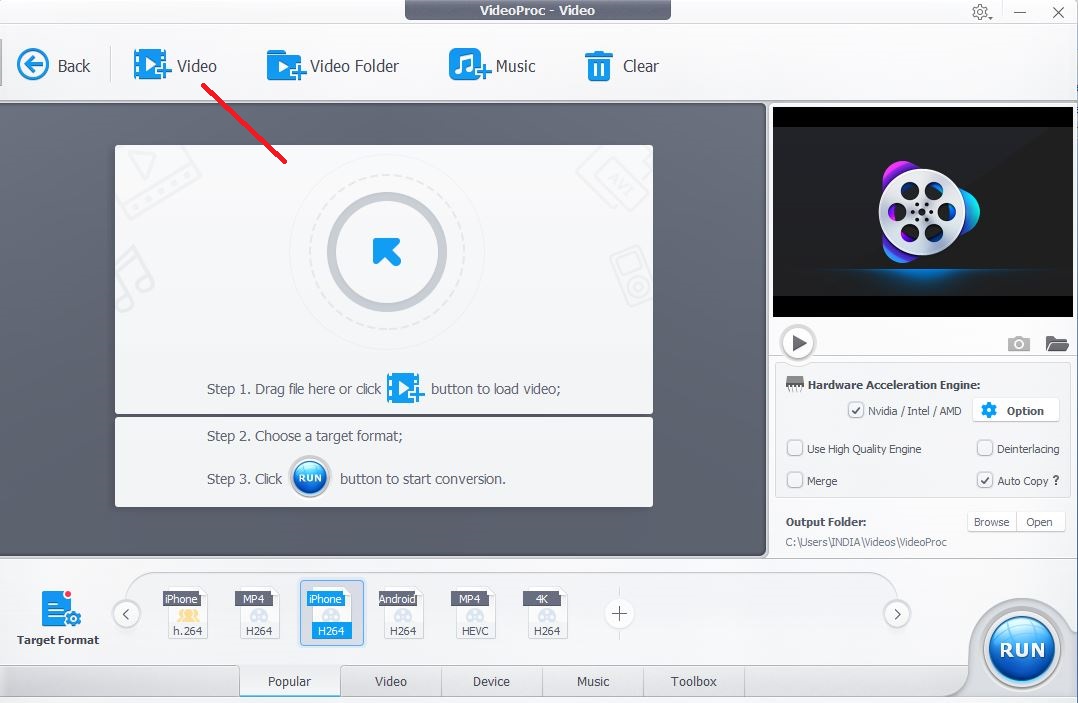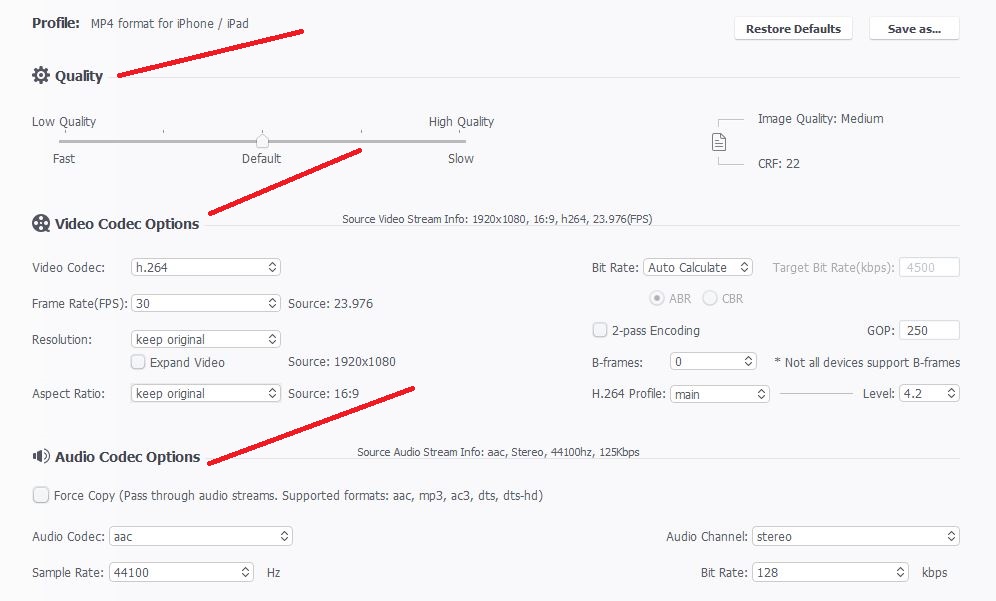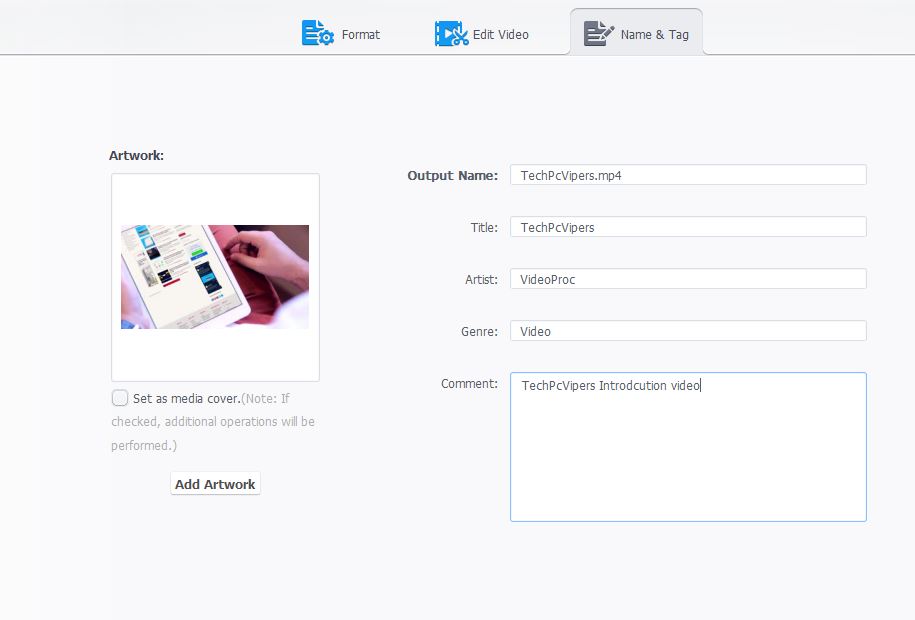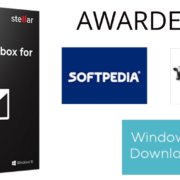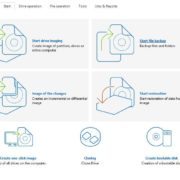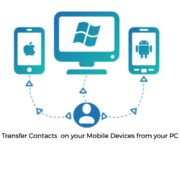In daily life and traveling, more and more people used to record videos using GoPro, DJI, mobile phones, DSLR, etc on 4K resolution, which has four times the resolution of 1080p HD videos, however, common video processing and editing programs usually crashes or lags when dealing with 4K UHD videos. Hence, to freely process and edit those 4K UHD videos shot by GoPro, DJI, and iPhones, you need a simple yet powerful video editing and processing tool like VideoProc.
To celebrate the release of VideoProc, you can not only get a free license key of VideoProc from this GoPro video resize page by clicking the “Free Download” button, but also have a chance to win a GoPro Hero 7 and its accessories. Just enter your name and email, then click “Count me in“.
Main Video Processing Features of VideoProc
- GPU Accelerated Video Processing Videos processed 47X times faster without compromising the quality of your output video as the VideoProc technology is fully powered by Intel, AMD & Nividia GPU which speeds up the video encoding/decoding method.
- Editing a video is an extremely important task for any video processing tool, which should lets you cut the scenes which are not related to video, edit the scenes, adding subtitles and effects, rotating the videos, merging two or more videos, etc.
I’m sure will fall in love with the UI of VideoProc as it’s a complete user friendly tool
- Compress large 4K video file size without quality loss.
- Cut, Split and Trim your videos easily, remove the unwanted clips before uploading and sharing
- Crop a video to remove the black bars and non required areas of video. Remove the portion which is confusing and boring which distracts your audience.
- Add ASS/SSA/SRT subtitles to your videos. Enable, disable or export subtitles according to requirment. You can also search subtitles online.
- Add effects to your videos to grab the attention of your audience. Dozens of effects and filters are present such as grayscale, mirror, edge, painting and sharpen to make your video awesome. Also options to adjust brightness, hue, saturation and gamma.
- Rotate your videos in clockwise and anticlockwise direction to 90 degrees, 180 degrees or 270 degrees. Also you can flip video vertically or horizontally.
- The software allows you to merge multiple video files such as MP4, MKV, AVI, MOV into a single MKV format. (A file format that contains unlimited audios, videos and subtitles in one single file)
- Noise removal; turn video into GIF; stabilizing shaky 4K video footages from GoPro, iPhone, adding a watermark; creating a M3U8 playlist are some of the cool features added to the software that helps you to enhance and improve the quality of your video.
- Process any videos shot by any devices, be it GoPro, DJI, iPhone, Android, or any other HD/UHD Cameras.
Bonus features of VideoProc
- The video processing tool can even work for you as video converter, audio converter and DVD converter. It supports 270 input codecs and 420+output formats to get the output in desired format.
- Download the audios, videos, playlists and even watch later list from 1000+ sites such as YouTube, dailymotion, Facebook and convert the downloaded video to any format. Record live videos.
- Three screen recording options for anyone who want to record tutorials, gameplays, undownloadable contents, etc: Record full or part of the screen, record with webcam, record in picture-in-picture mode.
Overall VideoProc is an excellent tool to process your 4K Ultra HD videos with a bunch of useful features.
How to use VideoProc to process videos?
Step 1:- Download and install the software.
Step 2:- Enter your email address and license Key.
Step 3:- Import a video that you want to process using + Video option. VideoProc provides Video/Audio compatibility, upscale and downscale 4K videos and users can transcode between MP4 H.264 and MP4HEVC.
Step 4:- After doing a selection of video user can adjust the video format options such as quality, video codec options and audio codec.
Edit the videos and select the name, title and tag for your video.
Step 5:- Transcode and output videos for various uses:-
- Presets for devices (IOS, Android..)
- Presets for other video editing apps:- iMovie, Finalcut, gameconsole.
- Presets for web videos:- Youtube, facebook etc
Step 6:- Once all the processing is done you can export the videos and share your family/friends or upload to your social media channels.
Why use VideoProc for Video Processing?
VideoProc is not a direct alternative to GoPro Quick, Windows Movie Maker, iMovie but a powerful software to process HD/4K videos shot from a GoPro cameras in an easier way.
- You can take full advantage of GPU Accelerated technology to process videos 47X faster than a normal speed.
- Video editing and compressing without compromising quality.
- Easy to access presets and video/audio adjust parameter options.
- Act as a screen recorder and video downloader.
- DVD conversion and backup tool.
Final Verdict
VideoProc by Digiatry is one of the best 4k video processing tool that process your 4K videos without affecting the quality of your video. Even a person with no technical knowledge can easily cut and edit the videos.
No other software in the market can provide you so many options in one single tool at such low cost.