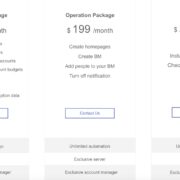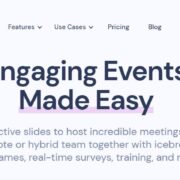Are you tired of having too many tabs open and getting lost in them? Do you want to be more productive and efficient with your work? Partizion is here to help!
Introducing Partizion, the revolutionary chrome tab and session manager that makes working in the browser — less tabs open —possible. I know, you’re probably reading this skeptically, looking at your browser with 64 tabs currently open.
Why use Partizion?
Managing tabs can be a cumbersome task; and having dozens of tabs open can even hinder your productivity. It’s easy to get lost in a sea of tabs, and it can be difficult to find the one you need. But fear not, Partizion is here to help! With Partizion, you can easily organize and manage your tabs, making your work more efficient and productive.
Features
Partizion comes equipped with a plethora of features that make it the ultimate tab and session manager for Chrome. Here are some of its most notable features:
1.)Cloud Synced Sessions
2.) Workspaces to split up / ‘Partition’ your work
3.) Custom views to organize and manage your workflows
4.) One-Click Context Switching
Let’s go into how to use Partizion and some of it’s best features.
Saving tabs is easy
Saving a tab, your whole window, or select tabs is so easy and fast with the Partizion Chrome extension. You can save tabs in three clicks, or with keyboard shortcuts so you never have to even touch the mouse:
With the chrome extension
TIP: If you want to save your current tab, just open the extension. If you’d like to save select tabs in your current window, hold SHIFT and click on the tabs in chrome to select / highlight them, then open the Partizion Extension:
- Click the Partizion Extension Icon in top right of the browser (OR use the keyboard shortcut ⌘ ⌘ + Shift + L (MAC) or CTRL + Shift + L (Windows) )
- Select where you’d like to save the tab(s) (keyboard shortcut ⌘ + Shift + K (MAC) or CTRL + Shift + K (Windows) )
- Press Save (OR hit ⌘ + ENTER (Mac) CNTL + ENTER (Windows)
If you want to close the tabs after saving them, make sure “Close tabs after saving” is selected!
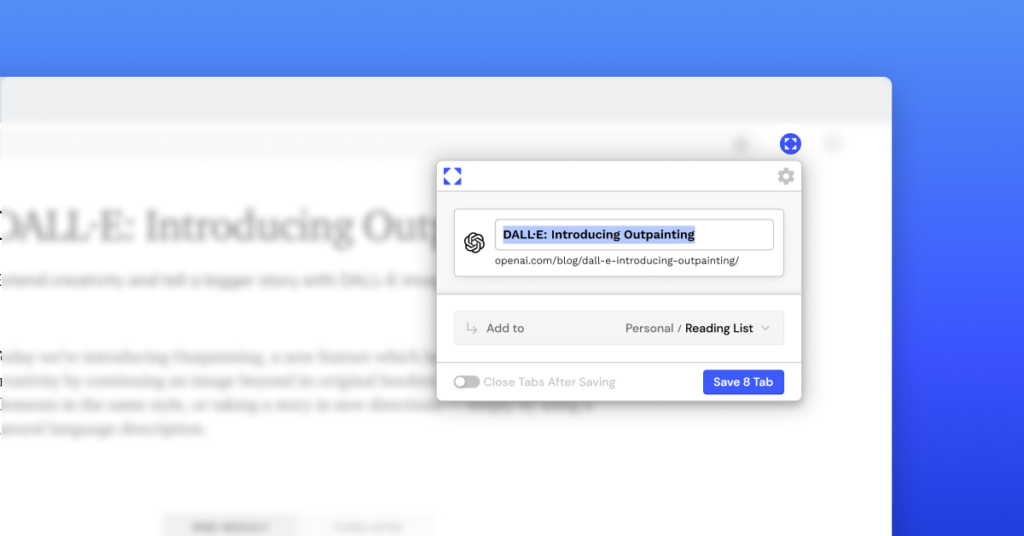
Saving tabs in the Partizion dashboard
Within the Partizion dashboard, you can easily create new collections or add tabs to collections.
To create a new collection, click the “New Collection” button, select the tabs you’d like to save, and then click “Create new collection” and Voila!
To add tabs to a collection, just click on / select the collection you’d like to add tabs to and then click the “Add tabs” button. From here it’s the same as creating a collection, just select the tabs you’d like to save and click “Add tabs”.
Save tabs with a hotkey / keyboard shortcut
In your current tab or with multiple tabs selected, just press ⌘ ⌘ + Shift + L (MAC) or CTRL + Shift + L (Windows) and it will open the Partizion extension to save tabs. From there you can select where you’d like to save them and whether or not you’d like to close the tabs after saving. Just hit ⌘ + ENTER (Mac) / CNTL + ENTER (Windows) to save the tabs!
Save tabs with the collection.new and session.new domains
Simply type collection.new or session.new into your URL bar and you’ll be brought to the quick save page within Partizion. You can select the tabs you want to save (from any window) or just save and close your current window.
One-click context switching
One of the best features in Partizion is one-click context switching; you can close all of your currently open tabs and open a different set of tabs all in one-click.
Let’s say you’re currently working in a window with a dozen or so tabs (some shopping tabs, social media tabs, and a couple blog posts) but need to switch to your work tabs. Simply find your work tabs collection in Partizion and hit the “Switch to” button on the collection. This will save and close your current session (in case you need to go back to it later) and open your work tabs — All in one click! This makes context switching and staying focused so easy.
Cloud Synced Sessions
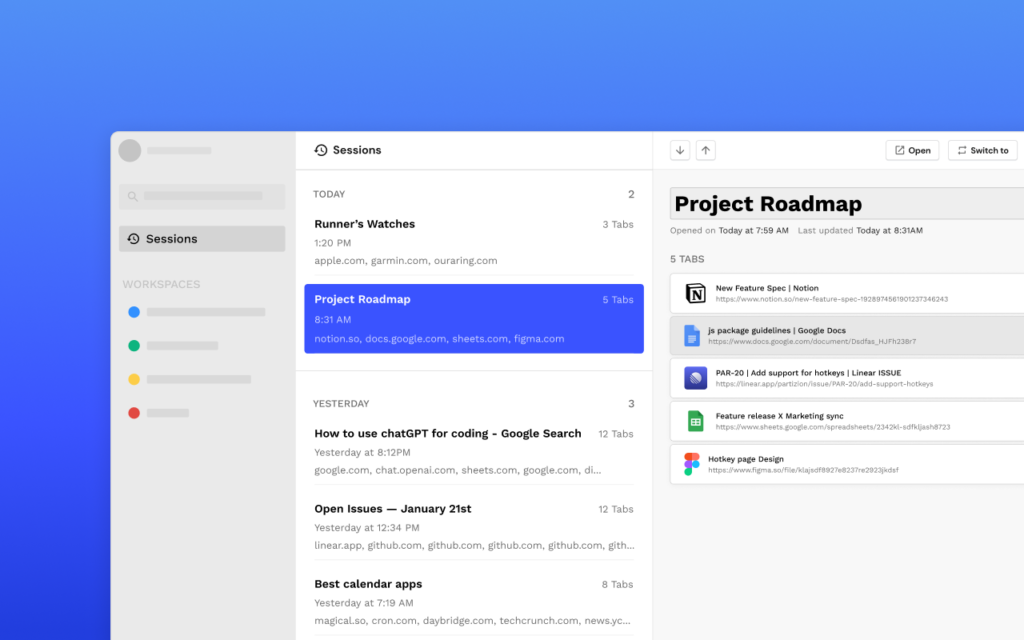
Partizion is one of the best chrome session managers we’ve seen. It uses a local cache and cloud syncing to automatically save sessions. This means you never have to worry about losing sessions. Since everything is synced to the cloud, it means you can open sessions on any computer! Whenever you close tabs, a window, or even chrome all together, you no longer have anxiety about losing those tabs, they’re all safely stored in Partizion.
Restoring sessions and reopening tabs
Anytime you forget to save tabs, your computer crashes, or chrome close, you can easily restore sessions and tabs with Partizion Cloud Synced Session Manager.
Go to the Partizion Dashboard, Click “Sessions”, and then find the session or tabs that you want to restore in the list of recent sessions.
Organizing your work with custom views
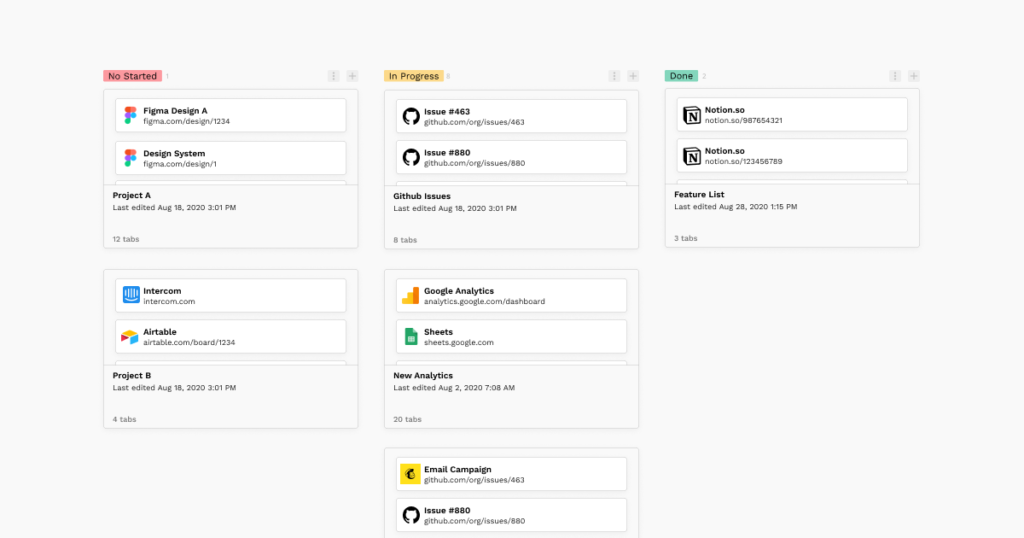
Organize your work with custom views: With Partizion, you can create custom views to organize your work according to your needs. This makes it easier to find the tabs you need and to keep your work organized.
- Grid View — great for creating collections that you can easily peak into on a large grid
- List View — great for todo lists or action items
- Kanban View — great for manage work in a pipeline (ex: Not Started, In Progress, and Done)
- Full View — Great for seeing all the tabs within collections, frequently visited collections and groups of tabs
Conclusion
Overall, Partizion is a must-have tool for anyone who wants to take control of their Chrome tabs and sessions. With its powerful features and easy-to-use interface, Partizion makes it easy to manage your tabs and improve your productivity. So why wait? Try Partizion today and take the first step towards a more organized and productive workday.
Install the Partizion Chrome Extension, Read about their session manager, or learn more about Partizion on their website.