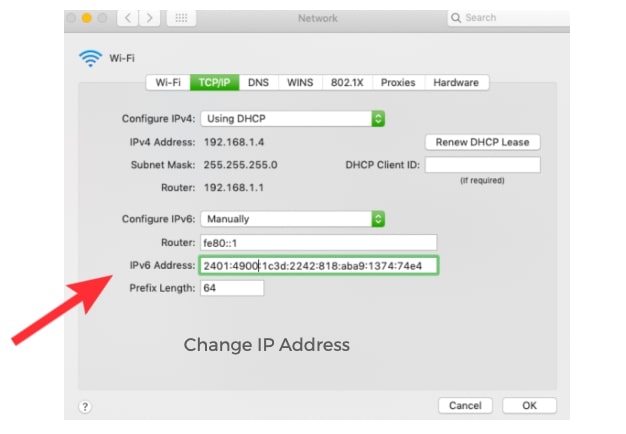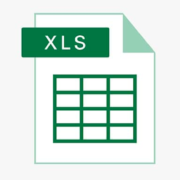Whenever you access the internet using your computer or mobile phone, your device gets assigned an Internet Protocol (IP) address. Your IP address is what identifies your computer and informs the internet server or website about your location. It is a unique series of numerical characters that contains information about your country, province, city, and ZIP code.
Think of an IP address as the physical location of a building or the username portion of your email address. Without it, your device has no identity when surfing the internet, which means other networks, for example, websites won’t be able to send information to you.
5 Ways to Change Your Computer’s IP Address
The quickest way to know your IP address is by conducting a Google search. Type “what is my IP address” or “check my IP address.” A string of numerical characters will show up on the results page with information about your location. You might want to hide your IP address or change it to show a different location for security or other reasons. Here are ways you can do that.
#1.) Change Networks
The easiest way to change your IP address is by switching networks. For example, if you are surfing on your smartphone using mobile data, turn it off and use your home’s Wi-Fi connection instead. Doing so will change your IP address since each network gets assigned its own identifier.
This method of changing your IP address is automatic but temporary. The only thing it will change is the IP hostname, which is the string of numerical characters used to display your IP address. Your location and Autonomous System Number (ASN) remain the same. The details about your Internet Service Provider (ISP) may also not change depending on whether your home Wi-Fi network provider is the same as that for your cellular data.
#2.) Reset the Modem
Another manual way to change the IP address of your device is by resetting your modem. Try unplugging it for at least 30 seconds, then re-plug and connect your device. Some instances might require you to disconnect the device for a longer timeframe, for example, a couple of hours to a day.
This method is, however, not 100% guaranteed. Your ISP may or may not assign you a new IP address once you disconnect from the internet. Check your IP address once you re-plug the modem. If unchanged, try leaving it unplugged for a longer timeframe. Like switching networks, resetting your modem also won’t show a different IP location.
#3.) Use a Virtual Private Network (VPN)
If you want to keep your surfing habits private or hide your device location, a VPN might be a better alternative to the two methods highlighted above. A VPN masks your IP address by changing it to another from a place of your choice. This method changes your hostname, ISP, and location details. Your internet service provider will not notice your browsing activity, and anyone looking into your device location will see that you are surfing from a place that’s not your actual location.
#4.) Use a Proxy Server
Proxy servers are another effective and secure way to change your device’s IP address and show a different location. Proxies act as intermediaries between your computer and the internet. They send requests to the internet servers and accept responses on your behalf, which means that the website or application you are surfing won’t track your web activities back to your device.
Many people use proxy servers to purchase multiple sets of limited edition products, for example, exclusive sneakers or high-value concert tickets. You can also use it to access a geo-restricted online game or at least prevent the lag that may occur when playing games online. For example, if you want to play Outrider on the web, you can use an Outrider proxy.
#5.) Contact Your Internet Service Provider
The last way to change your IP address is by contacting your internet service provider (ISP). They should be able to change it for you, but there is a likelihood they will ask for a reason for the modification.