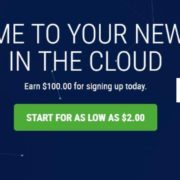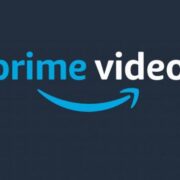YouTube has come up with the latest feature that will make it easier for people to have the ultimate YouTube experience on any device of their liking. Last week, YouTube revealed through a blog post that they are introducing a new voice search on their phone app empowering you to cast it on your TV. Both Android and iOS users will be able to access it.
For example, if you search for a gadget review on your phone, the content will show up on your TV. You will also be able to watch HDR videos when streaming from a PlayStation 4 or PlayStation 4 Pro. Isn’t that cool?
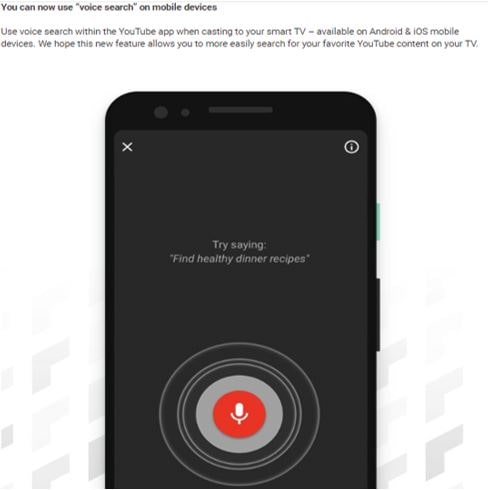
The feature will be available This will make searching for content a lot easier and fun while casting YouTube video to your smart TV. Excited? Then, let’s see how to use it.
- Open the YouTube app on your phone and click the Cast button at the top of the Home tab.
- Launch the YouTube app on your smart TV or tap YouTube on TV to connect.
- Once it’s connected, you’ll see the new Voice search button on an overlay on your device’s screen with a volume slider and a Remote button.
- Tap the red microphone icon, to command what you want to see on YouTube.
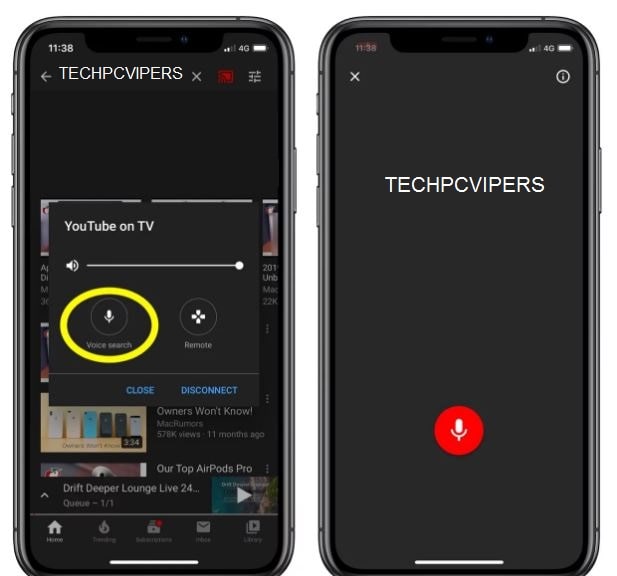
And voila! You have the results of your voice search displayed on your TV. You can further use the Remote option in the phone app to navigate and select the content that shows up on your TV.
YouTube also revealed the “Who’s Watching” feature allowing you to switch between different YouTube profiles for better personalization. Furthermore, the app will also work with Alexa, making it all the easier to watch your favorite YouTube videos on Fire TV.