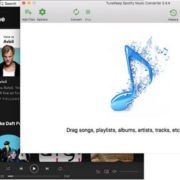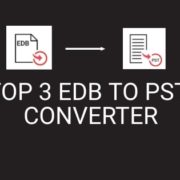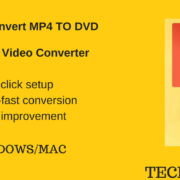Many people ask if they can move the contacts in their phonebook to the computer or laptop. Is there a way to convert the format to a readable one on the computer?
Yes. The VCF to CSV Converter software by Vovsoft does what you want. But before we talk about it, let us first see a little more about VCF.
What is VCF?
Virtual Contact File (VCF) is the standard format in which our mobile phones save the contact information. It is an electronic business card (also known as vCard) that can be sent through messages or networking apps like WhatsApp. The name, phone numbers, email id, website, and address can be stored as contact information. We all do it, right?
While the VCF file can be read by mobile phones, it cannot be read by the default program on the computer. You need special software that can recognize the VCF format, read and convert it.
What is a CSV file?
A CSV file looks like an Excel sheet but comes with a .csv extension instead of .xls or xlsx. CSV is short for Comma Separated Values file, a spreadsheet where data is saved in tabular format. It is usually used as a database.
If you are a marketer or a business owner, you would already know how important it is to maintain a proper database. Customer information is vital and needs to be stored in files that can be easily updated and exported to other apps.
Why Use VCF to CSV Converter?
VCF to CSV Converter by Vovsoft is useful for marketers, retailers, and small business owners. The contacts you collect and save in your phone can be copied to a readable file with just a few clicks. You don’t need to sit and manually enter the details. You can sort and arrange the data in the CSV file in any way you want. If you want to share the list with an employee or a fellow marketer, you can directly send the CSV file.
How to use Vovsoft VCF to CSV Converter? (Step by Step)
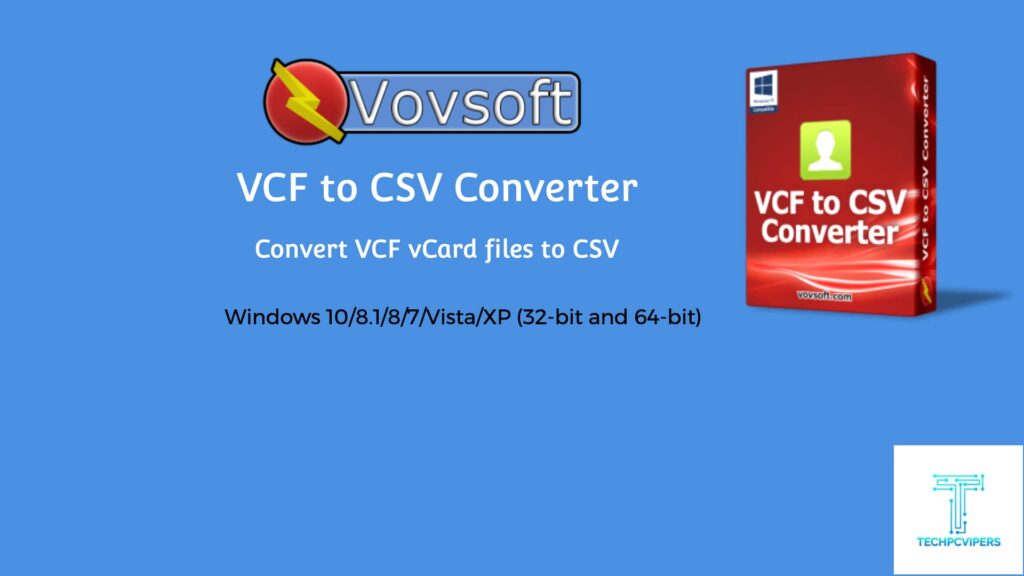
This is probably the easiest software application you can find in the market. The company believes in simplicity and has developed a no-nonsense software that does its job with the utmost perfection.
#Step1:– Download the VCF to CSV Converter from the company website and install it on your computer/ laptop.
#Step2:-You can choose the default language from among the 18 global languages supported by the software.
#Step3:– Click on the icon and load the vCards in it (you can drag and drop the VCF file to the software).

#Step4:-Select the UTF-8 encoding and then click on export the file. Choose the CSV file option, select where you want to store the file, give it a name, and click on enter.
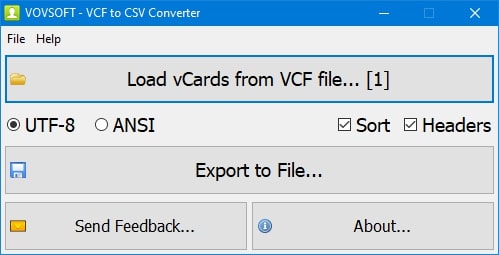
#Step5:– The software will convert the file and save the CSV file in the folder of your choice. Double-click the CSV file for it to open.
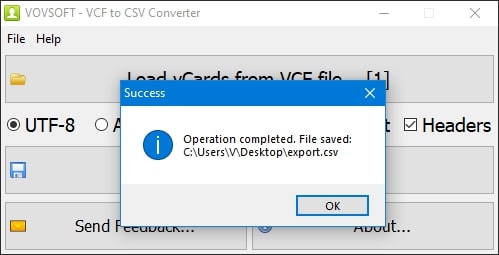
#Step6:-Microsoft Excel is the default program to open the CSV file.
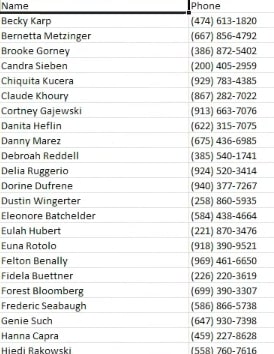
#Step7:-Share the CSV file with anyone you want.
Tech Specifications
Windows 10/8.1/8/7/Vista/XP (32-bit and 64-bit)
Language
English, Deutsch, Español, Français, Italiano, Magyar, Nederlands, Polski, Português, Pусский, Shqip, Slovenščina, Svenska, български, العربية, 中文, 日本語
Pricing
VCF to CSV Converter software is available for a free trial version. You can convert the files, but there are limits on the number of files you can export.
The paid version is $15 and comes with a license key. The paid version is for commercial use, doesn’t have any ads, and is eligible for a lifetime of free updates.
Final Conclusion
Do you know that you can download two versions of the software? If you use multiple devices for work, you’ll find it easier to work with the portable version of the VCF to CSV file converter. The software is a tiny one and hardly takes up any disk space. It is fast, efficient, and fuss-free. We love how quickly it converts the vCards to CSV files.