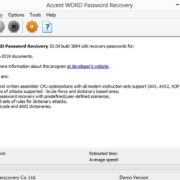How about setting up a new password and then forgetting it the next day? How about entering the wrong password many times and getting locked up? I have been there. And if you landed up here, then you too are finding ways to unlock iPhone passcode.
Being an iOS product user, you must have boasted it to be the most secure device that absolutely no one can misuse. Breaking the iPasscode is no piece of cake. However, the same thing applies when you or your kids accidentally lock the device.
I faced this situation several times in the past, and I had to find a fix to this. And so, I can today share my top two ways that I figured out after a lot of research to remove iPhone passcode.
How to Unlock iPhone Passcode on Windows?
Let me take you through two tried and tested methods that have worked out multiple times for me. I would recommend you to go through the solutions in the given order.
Solution 1: Unlock iPhone passcode Using iTunes
This step would work for users who have synced their iPhone with iTunes to a computer. It’s a pretty easy solution to unlock iPhone passcode. I would hereby breakdown the steps for you:
Step 1: Launch iTunes program on the computer and connect your iPhone to the synced computer.
Step 2: After iTunes detects your iPhone, click on the device icon. It will take you to “Summary”, where you click “Restore iPhone”.
Step 3: Now, hit the “Restore” button to verify your choice. As the process bar completes, your iPhone will be restored to the factory settings and you will find the passcode removed. You will be able to recover your data by restoring your backup.
It may be possible that the above solution did not work out for you. It happened with me as well. So, I researched further and found out another effective way that just works wonders. Also, if you haven’t synced your iPhone with iTunes, then this solution may be the saviour for you.
Solution 2: Unlock iPhone passcode Using iOS Unlocker
A powerful iOS unlocking tool can ease your life every time you get stuck. Hence, after weeks of research and trial, I can tell you that Joyoshare iPasscode Unlocker for Windows is the best tool out there in the market.
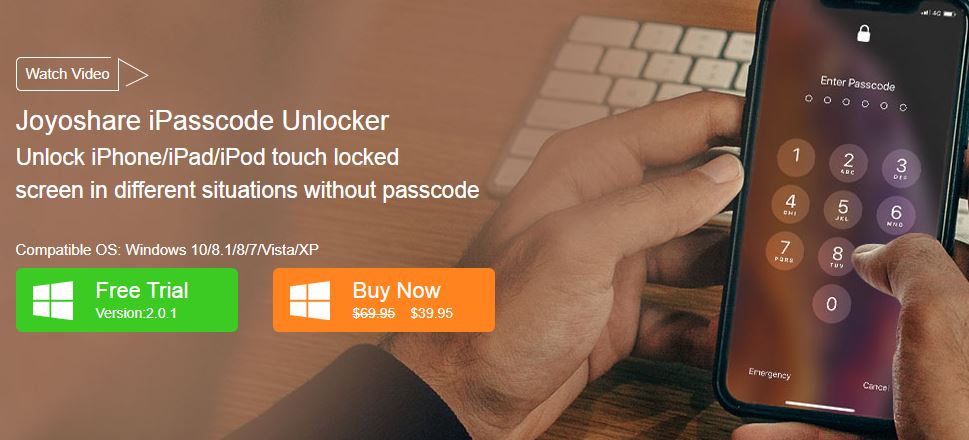
This professional software can help users bypass 4 types of screen passcodes including 4-digit/6-digit, Touch ID and Face ID for iPhone, iPad and iPod touch. I have tried this powerful tool to unlock iPhone passcode under different possible scenarios without any hassle. Besides, the program is lightweight and super easy to operate, with an intuitive interface and great compatibility across all models and versions (including iOS 12).
Let’s see how Joyoshare iPasscode Unlocker fixes our issue in just 4 easy steps.
Step 1: Launch Joyoshare and connect iPhone to computer
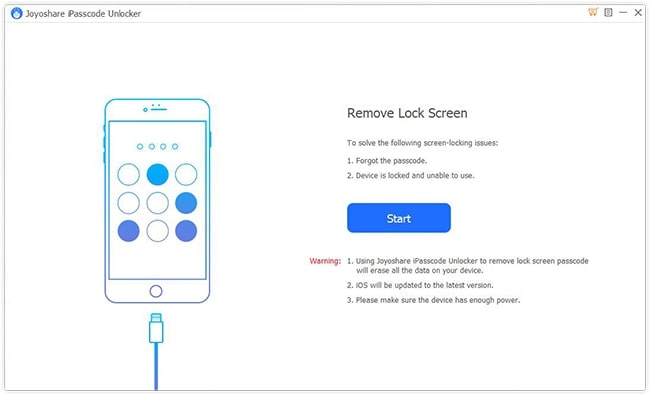
Once you have downloaded and installed Joyoshare iPasscode Unlocker on the desktop, simply launch the tool. Simultaneously, connect your iPhone to the computer using a USB cord.
Step 2: Place iPhone into DFU/recovery mode
As your device is detected, click the “Start” button and put your iPhone into the DFU or recovery mode. The screen will have all the instructions for this. Then press the “Next” button to proceed.
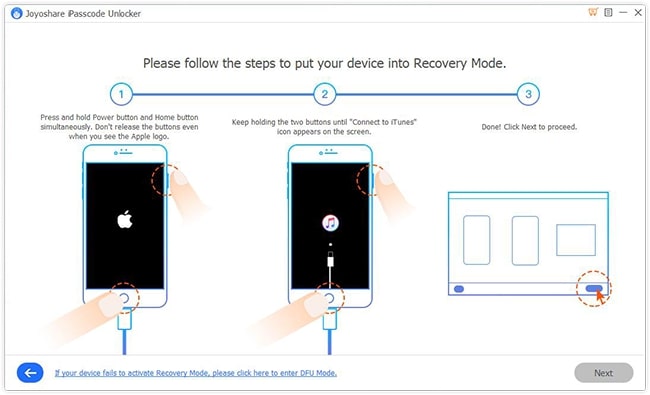
Step 3: Download and Verify the firmware package
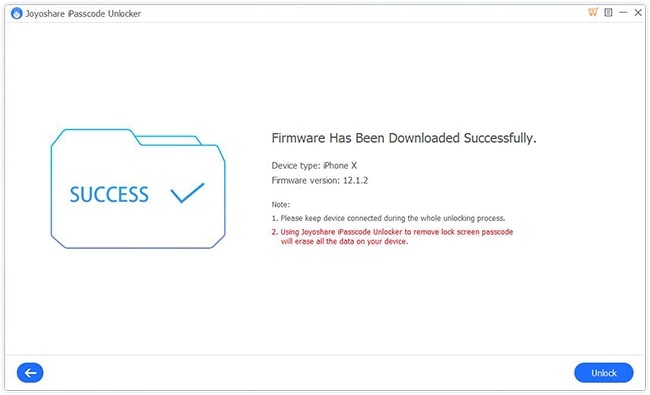
Confirm the device info shown on the interface. You can correct it if something is wrong. Now, click the “Download” button to start the download and verification of the firmware package. It just takes a while.
Step 4: Unlock iPhone passcode
Then click the “Unlock” button to finally remove the screen passcode for iPhone. And, as the process bar comes to an end, you are done.
Final Verdict
The internet may be flooded with random options, but you must go with a reliable solution when it concerns your precious device. Joyoshare iPasscode unlocker is specialized in unlocking screen lock and comes at $39 per license. But don’t take a back step here. I went for the trial version first, and so can you. Try it for yourself!