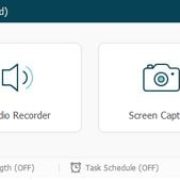Would you like to Merge Outlook PST Files and looking for a Merge PST software? In our last article, we have reviewed Stellar OST to PST Converter but today we have bought another special software for you which is PST Merger that helps you to merge multiple PST files which include contacts, emails, calendars, journals, task into a single PST file.
After testing PST software of numerous companies such as Systools, PCVita and Shoviv our technical team has selected Stellar PST file merger and tested all the features on different Operating System(OS).
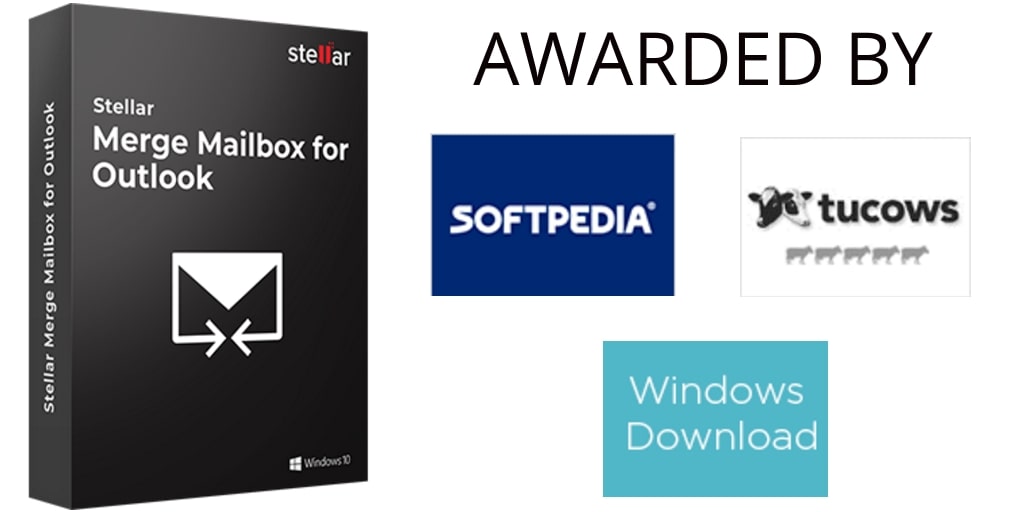
For your information Stellar is a 23-year-old data recovery company and has 3 million + happy customers around the globe.
Features of Stellar Merge PST
1. Join and Merge Multiple Outlook PST files into a single Files
After installing the software all you need to do is just drag and drop all your PST files, select your location to save and click join.
2. Data Integrity and Data Security
All the data in your PST files are completely secured as Stellar software take the complete responsibility of your data stored in original PST file.
3. No Size limitation
There is no limitation on the size of pst file neither any restrictions. You can combine multiple PST files regardless of any size.
4. Option to Select specific files or all folders
Merging your PST files saves your lot of time by giving you an option to merge only particular data of your PST files such as emails, contacts, calendars, Journal, and tasks.
5. Wipeout Duplicate Items
The software has a duplicate feature which allows you to delete duplicate items if you merge two or more PST files on the basis of Subject, sender email, and Text.
6. User-Friendly Interface
A person with no technical knowledge can easily merge several pst files into a single file.
7. Combine Password Protected Files
Easily combine password encrypted and unprotected pst files.
After installing the software you need to follow the below steps in order to merge pst files:-
Step 1:-
The home screen of Stellar software will give you an option to drag and drop your pst files along with the other options.
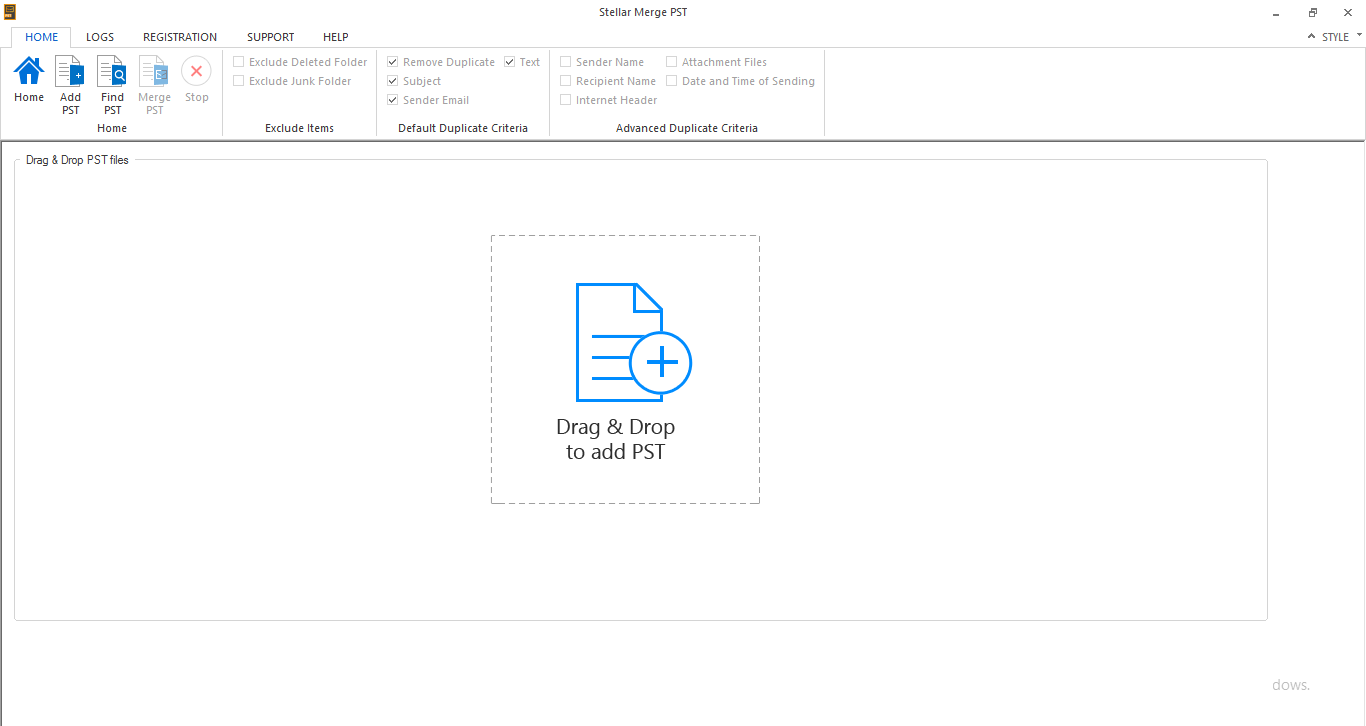
Step 2:-
Click on Add PST to add the pst files you want to merge.Remember you can add any number of pst files in order to merge the data.
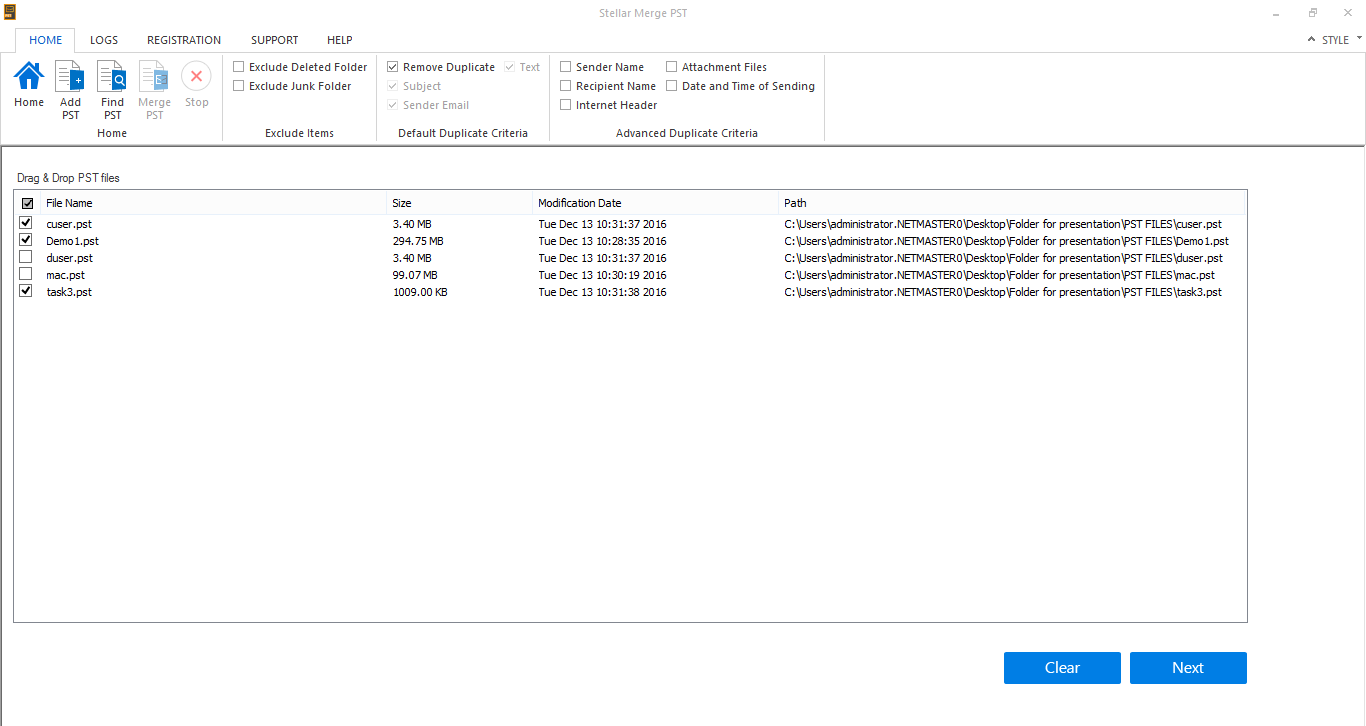
Step 3:-
The software interface is completely user-friendly as it will give you an option to search your pst files if you are unable to find.
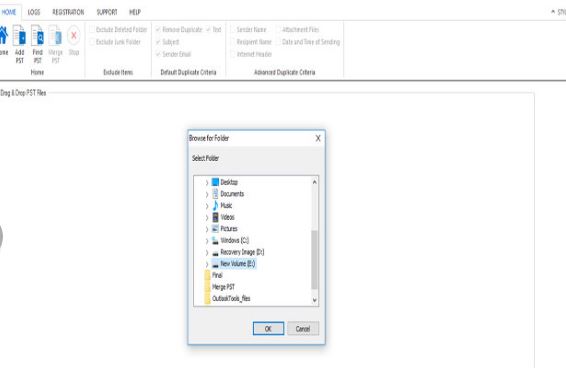
Step 4:-
Once all your pst files are showing in the software you can select from the list of pst files you want to merge

Step 5:-
Data of all pst files start merging
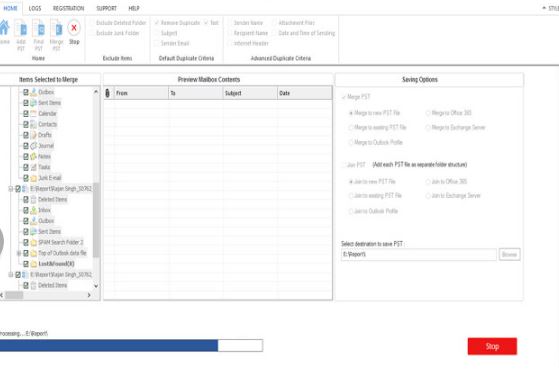
Step 6:-
You will get a different merging option under the ‘Merge PST function’
Step 7:-
All your pst files are merged now and you can click to view the result of your merged files.
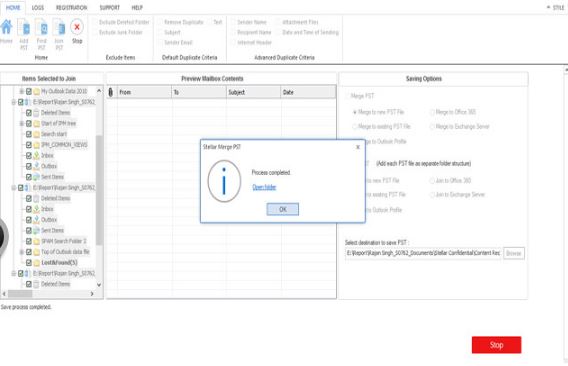
** The software gives you a special option where you can join your pst files as well so if you purchase this software you will be able to perform 2 functions
- Merge 2 or more pst files
- Join pst files
Specifications
| Processor | Pentium Class |
| Operating System | Windows 10, 8.1, 8, 7, Vista , XP & Windows Server 2012, 2008 |
| Memory | 1GB |
| Hard Disk | 50 MB of Free Space |
| Single User License | Can use only on a single system |
| Technician License | Can use the software on multiple systems at a single location |
| Language Supported | English |
Final Conclusion
Stellar Merge PST tool is one of the best software to merge or join multiple pst files into a single file. Imagine when you have chunks of data into separate pst files and you have no time to view each file separately then in that case Stellar is going to assist you and get all the data such as contacts, calendar, emails, notes and calendar into a single file.
Although you can manually merge the data of two or more pst files which can increase the chances of error, therefore, we have chosen merger software. We would like to rate this product 4.9/5 based on the performance, pricing, ease of use and support.
| FAQ’s |
|---|
| 1. Does the software merge corrupted or damages PST files?
No, the software does not merge your damaged PST files but we advise you to repair your PST files using Outlook PST Repair and then merge using Stellar Merger Software |
| 2. Is it possible to join PST files without a Microsoft Outlook?
No. |
| 3. Is Stellar Merge PST compatible with all versions of outlook (2016/2013/2010)?
Yes Stellar Merge PST is fully compatible with all versions of outlook. |
| 4. Does it possible to join or merge 2 PST files without installing Microsoft Outlook?
No, it’s not possible to join or merge 2 PST files without installing Outlook. |
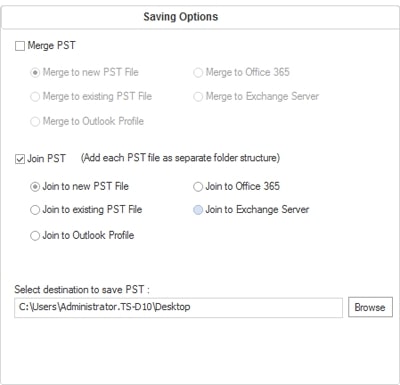

![3 Best Apps to Watermark Your Photos & Videos in 2019 [Windows + Mac] (Updated 2023) 3 Best Apps to Watermark Your Photos & Videos in 2019 [Windows + Mac] (Updated 2023)](https://www.techpcvipers.com/wp-content/uploads/2019/10/Watermarkly-180x180.jpg)