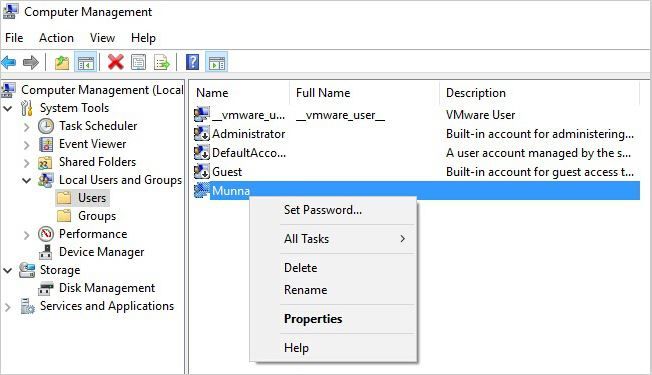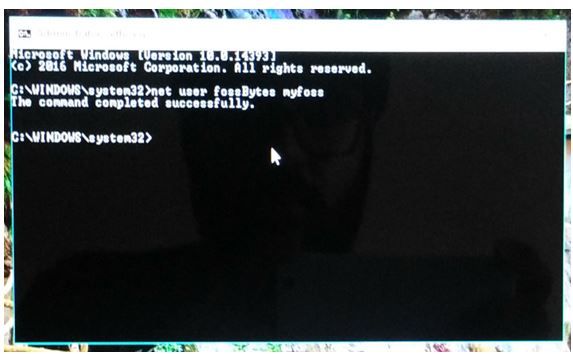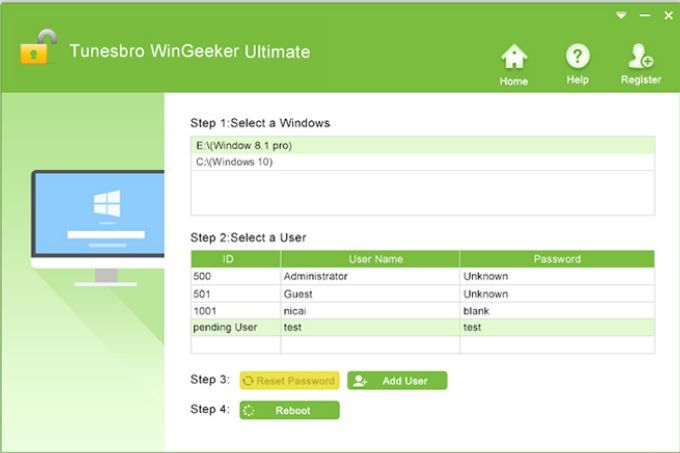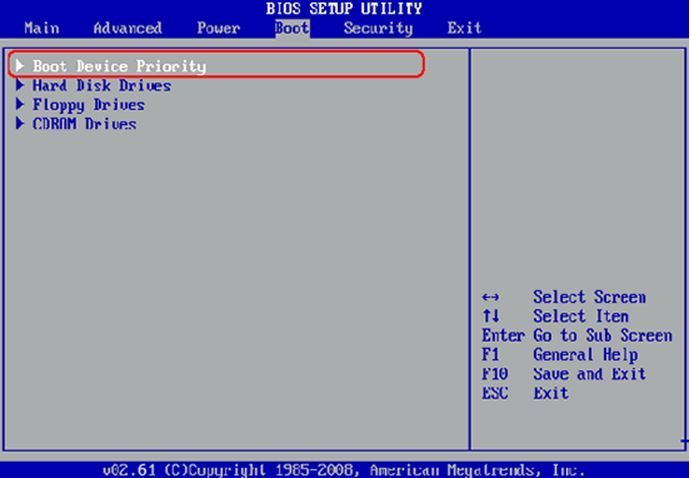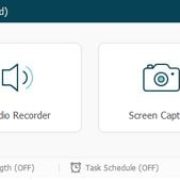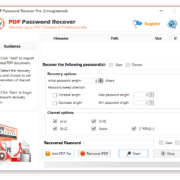Recover Windows 10 Administrator Password
Are you in the middle of an emergency needing to access your computer immediately but unable to do so as you have forgotten your password? Is there no way out you can recall the password even with your utmost zeal? Just sit back, and relax. With every emerging complexity arrive the appropriate solutions when you desperately need them. Let’s constrict out discussion parameters to recover Windows 10 administrator password.
As computers are a gigantic hub of network information, personal credentials, such as bank account details, confidential files and folders, and many more, it is very risky to put it under potential threats without securing it from inside out. But in doing so, you, unfortunately, create passwords which are at its worst bound to be forgotten as you have already crammed a hell lot of passwords.
But if you are provided with the rightful and accurate choices of assistance, the guidelines could become the beacon of light, so is it here in this article. We would lay out 3 effective methods to help you bypass your Windows 10 log-in screen to reset your forgotten password.
➤ Method #1: Reset Password using Guest Account
If your computer comprises multiple accounts then resetting your own locked profile password wouldn’t be that difficult. By accessing your computer using the other account, you can reset your locked account’s password easily. To know the method, follow the steps outlined below:
Step 1. Firstly, turn on your computer, and log-in to your computer using any other local user or administrator account.
Step 2. From the home screen, press “Windows key + R” to launch the “Run’ command. Type “compmgmt.msc” code to open the “Computer Management” main interface screen.
Step 3. From the left side of the panel, choose “Local Users & Groups” and then “Users’.
Step 4. On the right-side of the panel, you will be displayed all the registered accounts on the computer. Locate the account which is locked and right-click on it and select “Set Password” from the drop-down menu.
Step 5. Enter the new password twice, and save the new changes and you are done!
Note: Won’t work if your account has no administrator privileges.
➤ Method #2: Rest Password using Command Prompt
Command prompt can actually do many exceptional tasks just at the call of few commands. It is a command line interpreter which will be used here to reset Windows 10 password. The steps are outlined in the given manner:
Step 1. Before you proceed with this method, you would need your bootable disk. Insert it into your computer and turn it normally.
Step 2. Choose your preferred language and click on “Troubleshoot” option.
Step 3. Click on “command prompt” to open it in advanced mode and type in the following commands one after another and hit “Enter”:
copy c:\windows\system32\sethc.exe c:\
Again type:
copy /y c:\windows\system32\cmd.exe c:\windows\system32\sethc.exe
Step 4. Now; restart your computer by exiting the cmd window, and when the welcome screen of the Windows appears again, hit “shift” key 5 times in a row which would open the command prompt dialog box all of its own accords.
Step 5. In the dialog box, type in the following command:
net user USERNAME PASSWORD”.
Replace the USERNAME with the admin account which is locked down, and the PASSWORD which you want to reset with.
For example net user robertcomputer hello46816
& your job is done perfectly.
Cons –
- Executing the wrong command may crash your PC.
- Computer expertise is necessary.
➤ Method #3: Reset Password with TunesBro WinGeeker Ultimate Tool
TunesBro WinGeeker Ultimate tool is a magnificent utility and has been providing consistent services throughout years to millions of users across the Internet. Unlike other password recovery tools, it is compatible with all the Windows OS that is XP / 7 / 8 / 10.
It basically bypasses the log-in screen without losing any data off your device as it does not re-install the operating system. The trick that it implements is that it deletes the registry keys of the OS which are responsible for password protection and thus deliberately manipulates the system files to bypass the password security. There is no hassle of creating or resetting any password, rather the password protection feature will be dismissed altogether while starting the Windows.
Specifications of TunesBro WinGeeker Tool:
- It is free to start.
- It runs on both Windows desktop and server OS, such as 2000/ 2003/ 2008/ 2018.
- It is compatible with mostly all types of hard drives, namely, NTFS, SATA, FAT32, HDD, SSD, etc.
- It unlocks both administrative and domain accounts.
- It can work with two types of reset disk- flash drive and CD/DVD.
The basic requirements for the tool usage:
- A working computer apart from the one which is locked down.
- A 512 MB flash drive or CD/DVD.
- The TunesBro Program file.
Continue reading to know the detailed description of the tool which is illustrated below in simple steps:
#Step 1. Download the WinGeeker file from the Internet on a working computer and install it properly with all terms and conditions.
#Step 2. Launch the software with admin privileges, and the main UI windows would turn up.
#Step 3. Insert the Pen drive and select the media type “USB or CD/DVD”. Now click, “Burn USB” button to burn the ISO image file into the computer. When the burning is completed, you will receive a notification “Burning successfully”, click “ok” to terminate the procedure.
#Step 4. Now; unplug the pen drive and insert it into the locked computer. Press the specific keys of your computer to open the BIOS menu, and select the drive which is inserted to load the file into the computer.
#Step 5. Once the ISO image file has been loaded, select your locked account, and click on “Reset password” and “Reboot” buttons. The system will be restarted but it won’t show the password inquiry this time while turning on the system, which indicates that the password has been bypassed wonderfully by the tool.
What We Like about TunesBro WinGeeker Windows Password Recovery solution
✓ Reset Administrator password
✓ Reset User and guest password
✓ Reset Microsoft account password
✓ Reset Windows Server password
Final Conclusion
So you can see that out of all the methods mentioned above, which always contain some demerits, the implementation of the reset tool- TunesBro Recovery tool is the best choice that you should heed to recover Windows 10 administrator password. It has been tested on many brands of PC’s and laptops, for example, Dell, HP, Lenovo, Acer, etc. It is 100% efficient in bypassing Windows password without any complex procedure to follow, thus even a novice in computers can reset the Windows 10 password if he follows the steps mentioned above accurately.
Hope you have found the article resourceful and reliable.
If you are using any other tool, please let us know in comments.