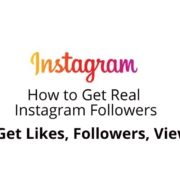These collections of Instagram Photoshop actions were created for those who want to edit their Insta photos in a consistent style like popular bloggers and influencers. You can experiment with various filters, edit the intensity level, and tweak colors with little to no effort.
Whether you are a photographer, blogger, or eCommerce store owner, you need to enhance your photos to ensure that they get noticed by your target audience. With these actions you can save time on editing and quickly get the desired results.
The actions come in ANT format, which makes them compatible with different versions of Photoshop, like Mobile, CC3 – CS6, CC, and Creative Cloud. You can use them to enhance photos in RAW and JPG formats.
1. Powerful Instagram Photoshop Actions
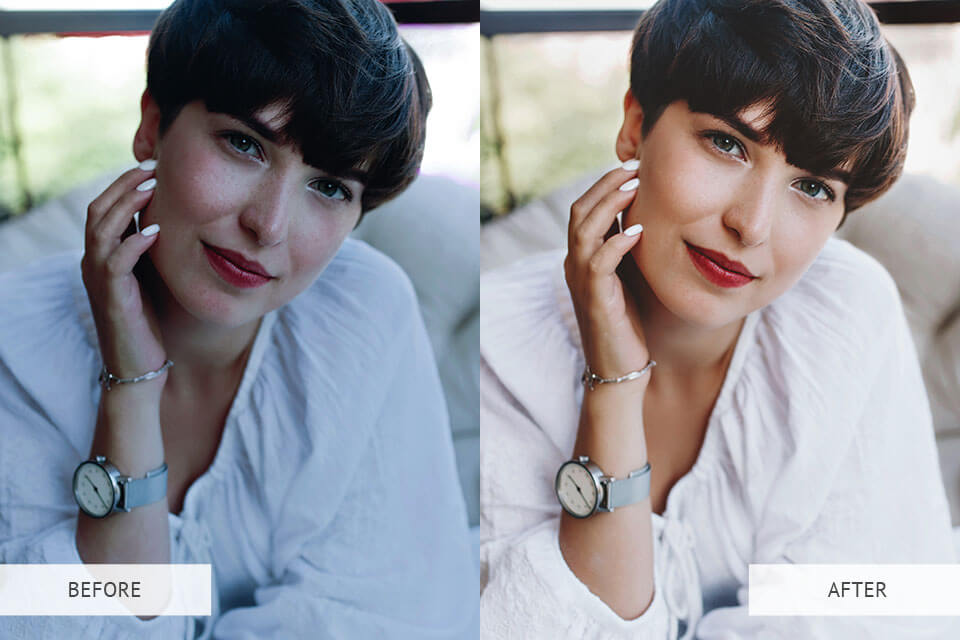
In this collection, you will find 45 actions for enhancing Instagram photos. It costs $37. The set includes Light, Vignette, Warm, Retro and other widely used actions. If you are interested in landscape photography, you can also apply Pink Shadow or Green Shadows actions to fine-tune colors in your photos. This all-in-one set will be useful for enhancing photos and stories.
Each action can be further customized. You can adjust their settings to edit photos in your signature style. They are suitable for enhancing photos for personal and business accounts. This set includes all the necessary settings for making your Instagram photos look perfect.
2. Portrait Classic Photoshop Actions

This set of 80 pro-level actions was created specifically for portrait photographers who need to optimize their post-processing workflow. It will save you a lot of time since every action is designed for one-click enhancements. The collection costs $78. It will come in handy for those who often post stories and want to look good in the frame.
3. Smooth Skin Photoshop Actions
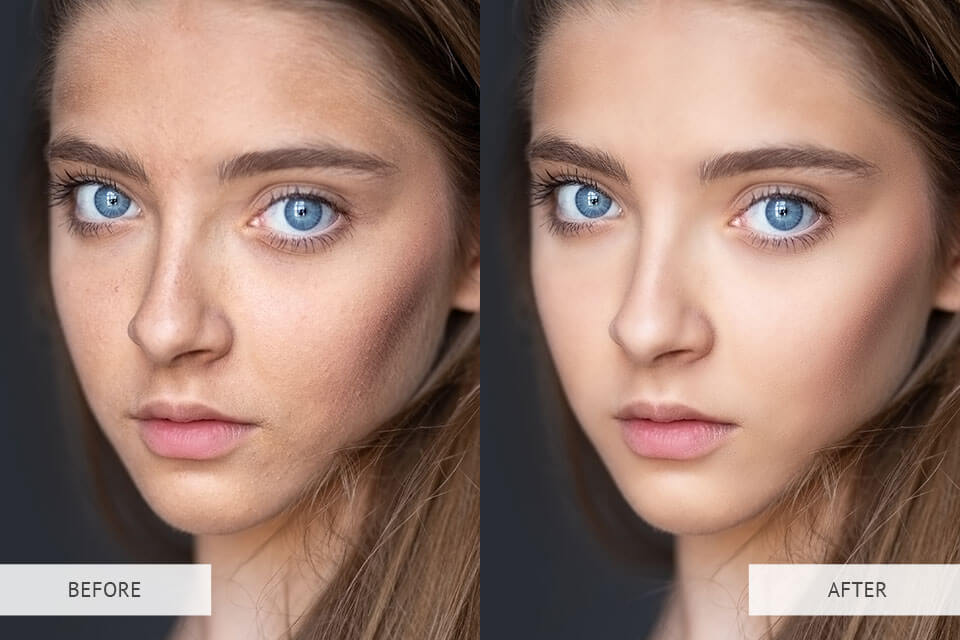
If you often post your photos on Instagram, make sure to edit the skin beforehand to make it look perfect. Even if you don’t have professional photo editing skills, you can easily retouch the skin with the help of these actions. Use them to airbrush the skin, remove small imperfections, and add a matte effect. This collection includes 5 actions. To use it, you need to pay $20.
With these filters, you can make the eyes brighter, adjust contrast, and remove the red-eye effect. When editing your photos, you will maintain the initial balance between highlights and shadows. To apply any action from this collection, use it to paint over the areas that require improvement.
This set of actions will give your skin a fresh and healthy look, which makes it perfect for editing stories and selfies.
4. High End Retouching Photoshop Actions

To ensure that your photos will be noticeable on Instagram, you need to professionally edit them. It will help you engage potential customers and develop your business. These Photoshop actions for Instagram will come in handy for photographers and graphic designers who want to enhance their photos in a few clicks.
You can quickly apply these actions to retouch the skin and remove minor imperfections. This set is suitable for enhancing photos of models since it lets you make the makeup and clothes look perfect.
If you specialize in fashion photography, you can use this set even without advanced photo editing skills. These actions let you improve the skin texture and add soft colors without blurring the details. There is no need to work with masks or apply advanced tools. This collection includes 90 actions for enhancing portrait photos. It costs $99.
5. Product Photography Photoshop Actions

Many product photographers and eCommerce store owners use Instagram to promote their products online. On this popular social network, you can see plenty of eye-catching images. This is why you need to take a photo with a well-balanced composition and pay attention to post-processing to make your product stand out.
If you are on a tight budget, you can apply these Product Photography Photoshop actions to your photos. This collection of 40 actions costs $26. With it, you can adjust WB and contrast, tweak colors, and add highlights to give your images a polished look.
This bundle is suitable for enhancing photos of accessories, makeup, and skincare products.
6. Glitch Effect Photoshop Actions
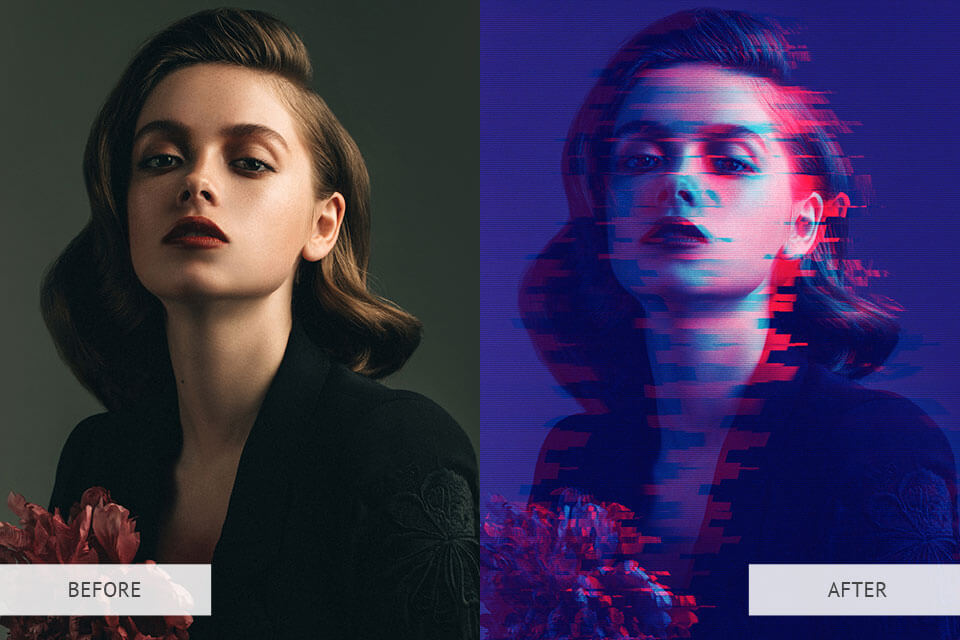
By applying glitch effects, you can make your Instagram images more appealing. They are popular among users who want to attract the attention of their audience. It might be difficult to create a glitch effect manually, so you can use this Photoshop actions to save time. This collection includes 25 actions. To download it, you need to pay $28.
With these glitch filters, you can fully transform your photos and create a magical atmosphere in the frame. Try applying different actions to see what effect you like the most. You can also customize them to your liking and adjust their intensity until you are fully satisfied with the result.
This set of actions is perfect for those who like to keep up with recent trends. Download it and apply these actions to your photos to make them more unique.
F.A.Q’s
- How can I use actions to enhance my photos?
You can automate many photo editing tasks by using actions. For instance, you can use them to perform color correction, change the eye color, make your teeth whiter, and fix double-exposure issues.
- What do I need to do to install and add Photoshop actions?
After downloading an action, save it to any folder on your device. Then, double-click on it and unzip it. Open an image that you want to edit, go to the File menu, and select the Place option at the top. You will see a new action in the Action Panel.
- Is it possible to delete an action?
If you are not going to use one of the actions anymore, you can quickly remove it from the list. Just select it and drag it to the recycle bin at the bottom of the page.
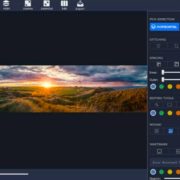

![How To Perform Basic Photo Editing Like A Pro [Step By Step Guide] How To Perform Basic Photo Editing Like A Pro [Step By Step Guide]](https://www.techpcvipers.com/wp-content/uploads/2020/05/Professional-Photo-Editing-180x180.jpg)