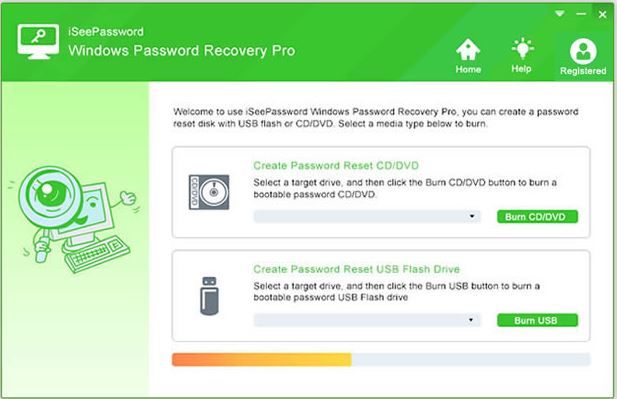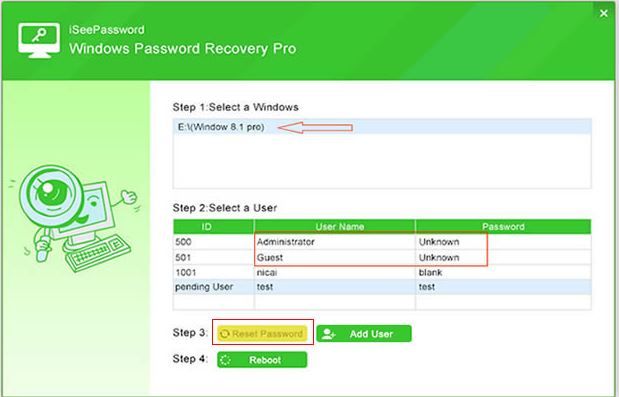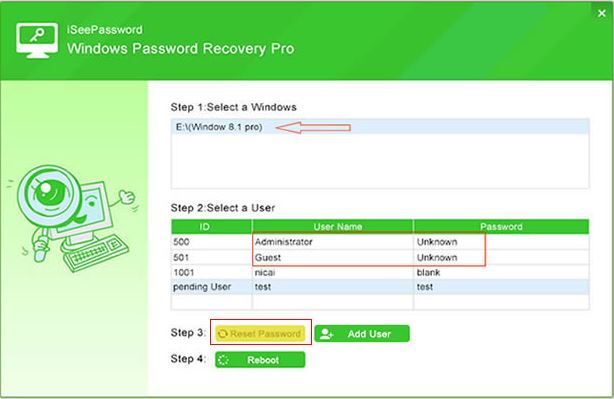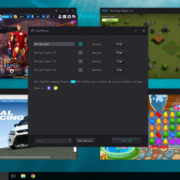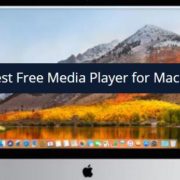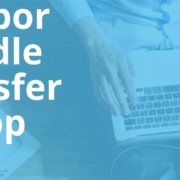Lately, in the recent times, we spend most of our daily hours with devices and technological brands. Of all such devices, computers mark the essential one as it is a profound hub of information like bank account details, research materials, client spreadsheets, salary slips, etc. with innumerable applications it supports. Thus it becomes our utmost responsibility to protect it from mischievous downfalls, like hackers, pranksters, especially children who cause disasters without even their knowledge.
The protective measures basically include password protection of which you often forget the password to your system. With the ever-increasing demand for password dependency, it is quite natural to forget it. Besides, if you have not used your specific account for a long period, you would definitely forget it. So now what to do once you are locked out of your own computer.
iSeePassword Windows Password Recovery Pro version is life-saving and award-winning Windows password recovery program that can unlock any Windows computer and laptops including Dell, HP, Lenovo, Acer, Toshiba, etc. The latest version of iSeePassword tool works perfectly with Windows server 2016 as well as with Windows 7/8/10 or even older versions like 98/2000/XP. Rest assured that you do not require to have any knowledge of your old password to unlock your computer. Simply follow these simple steps to reset your Windows Server 2016 password –
You can actually reset all kinds of accounts be it administrator, local user, or even domain accounts, with lifetime upgrade provision. It supports nearly all the windows desktop OS such XP/ 7/ 8/ 10 and also the Windows server OS, that are 2000/ 2003/ 2008/ 2018.
Requirements prior to using the tool:
There are few basic requirements which need to be fulfilled before starting with the tool operation which are listed as follows:
- A separate borrowed or rented computer to load the program file.
- A pen drive or CD/DVD with at least 512 MB storage.
- The iSeePassword program file.
The explanation on how to use the tool is illustrated below. Keep reading to know it in full length.
How to make iSeePassword Windows Password Recovery Pro software operational?
The interface of this tool is so simple to work with that even a novice with computers can easily pull over the method by simply following the steps guided below:
Step 1.Install the program file:
From the separate computer, download the iSeePassword software and install it with all terms and conditions it pertains. Launch the program file by selecting “Run as administrator” option on right-click to run it with all the administrative allowances.
Step 2.Burn the program file:
Insert the flash drive which is to be made the password reset-disk. Keep it empty as all the data will be erased when it will be formatted during the resetting process. Click “Burn USB or CD/DVD” option from the main interface screen of the utility to start burning or loading the program file into the flash drive. Upon completion, it will display a message “Burning successfully” denoting the burning is finished.
Step 3. Set BIOS menu:
Once the reset-disk is created, simply eject the pen drive and insert it into the locked computer. Press any keys like “Del” or “F8” which differs for different computers to enter the BIOS boot menu which is commonly called “Boot Device Priority” menu. Alter the boot priority to the flash drive reset-disk you just created from the “Boot Device Priority” menu.
Step 4. Restart your Computer:
When you are done with selecting the boot priority option, choose that specific locked account which you are trying to unlock. Whether it is a local user account, admin account, it will be shown on the screen like a list of account options. Click on “Reset password” and “Reboot” buttons to restart the computer to complete the process.
After it restarts, you don’t get to see the login screen any more, as you will be automatically directed to the home screen indicating that the Windows account has been unlocked successfully.
Final Conclusion:
iSeePassword Windows Password Recovery Pro guarantees lifetime upgrade facilities and is available free of cost in the internet market as an open source tool. If you wish to use it in full version which provides better operational boosters, you certainly need to purchase it which you can do from the software main interface screen.
After being tested with varied numbers of computers, like Samsung, Sony, Asus, DEL, HP, it has been authenticated as an original password recovery software. The proven fact is endorsed by the daily increasing usage of the tool all across the globe.
After you have unlocked Windows computer, don’t repeat the same mistake of creating a complex password lest you forget it again. Otherwise, iSeePassword is all set to resolve your issue again if need be.