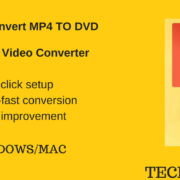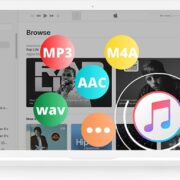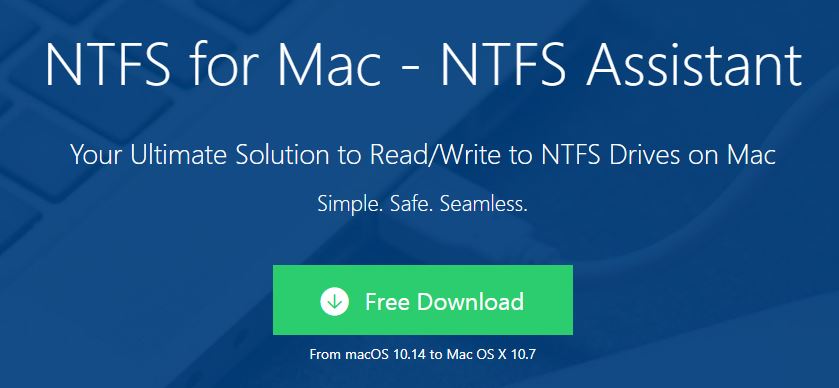
When people use a portable drive for data backup or file sharing, compatibility between file system and operating system is an important feature that is always ignored. Generally speaking, there won’t be any problem using an external drive formatted with FAT file system both in Windows and macOS. However, it is not the case when they use a Microsoft Windows NTFS-formatted drive on Mac.
It is common to find that NTFS drives become read-only on Mac. In other words, the files stored on the NTFS drive can be opened and viewed, but they can’t be changed. Additionally, saving new files to the NTFS drives is impossible either. This makes file transferring inconvenient between Windows and macOS using an NTFS drive.
If you are one of those people who encounter the incompatibility between NTFS file system and macOS, an NTFS driver can bridge the gap. I have found a good NTFS driver for you to have full read-write access to the NTFS drives on Mac – iBoysoft Drive Manager.
iBoysoft Drive Manager is third-party NTFS for Mac software and a drive management tool.
Enable NTFS write support natively on Mac
After the tiny utility has been installed and an NTFS drive is connected to Mac, the NTFS drive is mounted in read-write mode automatically. The existing files can be edited, renamed, deleted and moved around. You can copy and paste files from Mac to the NTFS drive freely. The write and file transferring speed is amazingly fast. You won’t feel any unacceptable delay using an NTFS drive on a Mac.
Manage external drives efficiently
Many people have different removable drives for different devices. Furthermore, they even use more than one drive for one device for data backup. Finally, they end up with multiple external drives in hand. When it comes to share files between those external drives, it is really a pain in the neck. iBoysoft Drive Manager, as a drive management tool, solves the problem well. It can mount and unmount USB flash drives, SD cards, memory sticks, external hard drives and other storage devices from the drive list in the top-down interface. The supported file system is not limited to NTFS, all common file systems such as APFS, HFS+. HFS and FAT are supported. The program will safely eject connected external drives when the Mac is going to sleep, which protect the disks from corruption.
Map network drives as local drives
A network drive is a storage device on a local access network (LAN) to store and share files to save storage space on a computer. iBoysoft Drive Manager also allows users to manually add network drives and map them as local ones in the Finder.
One-click management
The program is very easy to use. NTFS drives and other external drives can be mounted and unmounted with one click. In addition, network drives can be connected and disconnected with one click. You can mount and unmount external drives or connect or disconnect network drives in a batch with one click too.
How to use iBoysoft Drive Manager on your Mac
Step 1: Download and install iBoysoft Drive Manager.
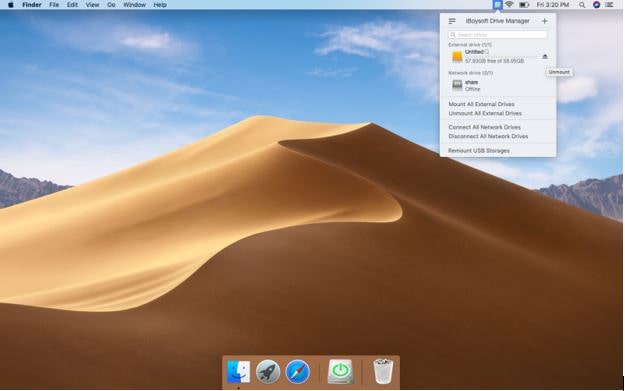
Step 2: Connect an external drive to the Mac.
Step 3: After getting a notification that your drive is mounted successfully, you are able to manage the external drive or read-write to the NTFS drive on Mac.
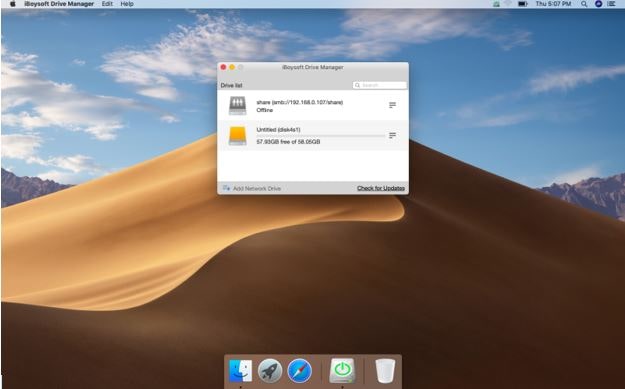
Tech Specifications:
Supported OS: macOS 10.14/10.13/10.12 and Mac OS X 10.11/10.10/10.9/10.8/10.7
Supported file system: NTFS, APFS, HFS+, HFS, FAT32, exFAT, FAT
Final Conclusion
If you are going to have a new portable storage medium for file sharing between Windows platforms and macOS platforms, you had better reformat it with a file system that is fully compatible with both Windows and macOS. However, if you already have important data on your NTFS drive, reformatting it, in fact, doesn’t sound like a good idea.
Using a third-party NTFS mounter is the best solution as far as I know. Save time and energy. Better protect your operating system and NTFS drives.