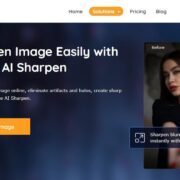EXIF data popularly known as Exchangeable Image File Format or metadata is the recorded hidden data that is acquired when capturing a photo using your smartphone, Windows, or Mac device cameras. The EXIF data contains information about when the photo was taken, where it was taken, and the device that was used to capture the image.
When you take photos with friends and family and post them on social media, the EXIF data is also shared along. Most people care about their privacy and they hate sharing this information with everyone in the world.
How To Edit Exif Data
AnyExif is one of the most recommended Exif data editors for Mac. With it, you can check, add, edit, and delete Exif information conveniently. This software can be used to edit and modify a variety of metadata info, including GPS, TIFF Compression, Transfer Function, Resolution Unit, Exposure Mode, etc. It offers a comprehensive and professional Exif editing service for free.
AnyEXIF was created to help in editing EXIF data in simple steps:
1. You can edit the general information of the image
The image contains metadata about the date, time, location, and the device that was used to take the image.
2. Modify Photo Camera Information
Photo camera information is containing many settings that concern the camera, lens, and flash. You can edit the setting description, local length, aperture and shutter speed, and many other modifications on the camera.
3. Edit photo EXIF Information
Through AnyEXIF, you can read and acquire all the EXIF data on your image. You can edit by entering the string available on a textbox. The data will be edited such as the date and time, exposure time, speed, recommended exposure index, and color filter array.
4. Edit TIFF information on the image
TIFF keeps the data concerning raster graphics and other information about the image. You can edit all tags such as transfer function, X resolution, Y resolution, and primary Chromaticities.
5. Change GPS location
Photos at times may have your location if the camera used was GPS enabled. Once you share the image on social media, your private information might be exposed.
- Go to the GPS setting section
- Click the GPS button
- Choose a new location and click OK.
- You can turn your GPS location to avoid sharing any information about your location.
How To View Exif Data
There is a way to access EXIF data on your Mac device whereby you can use the inbuilt MacOS finder application. The application, therefore, displays all the information and the date of creation. Follow these steps to view EXIF data;
- Go to the image of choice and right-click on it then select it to acquire the information about basic EXIF data.
- After the first step, some information will pop up on the dialogue box where you can view the necessary information.
- If you are looking for more details about the data, go to the More Info Tab and click it.
Use Preview App
- You can use a preview application that will enable you to check all the EXIF data of your image
- Once you open the Preview App, right-click your image and select open with the preview App that checks data.
- After the Preview App appears on the screen of your Mac device, select the option named Tools and select the Show Inspector option that appears on the toolbar menu
- Finally click the info icon available on the Inspector window which will provide all the EXIF data about your image.
If you need extra information about the image, you can find it on the info tabs on any side of the EXIF tab. However, the data may vary depending on the device you used to capture the image and its model. Compared with the Preview app, AnyExif may be a better choice for you to view Exif data on Mac. You don’t need to add photos to the program one by one. AnyExif allows you to add photo folders, which make it easier to view multiple images.
How To Remove Exif Data
Having data and personal information on social media may bring about many issues such as security issues. The image may have information about the device used and the GPRS location. The extra data is known as metadata. The data may serve people with your private information. There are various ways how to get rid of EXIF data.
For a macOS user, there are chances that you do not have an inbuilt program that can help you remove EXIF data. However, as a MAC user, you can revoke the camera settings and disable information such as GPRS location provider. Here is how to remove the EXIF data.
- Open the image via Preview App and select Show Inspector on the Tools Bar.
- A tab labeled EXIF thrust and view if the image you selected has EXIF data.
- Disable the location by tapping the location option then hide the location.
You can keep your Mac device from having duplicate photos after removing the metadata. Once you get rid of the data, some Apps on your Mac device may not detect duplicate photos. The duplicate photos may still have the information that you have just gotten rid of. Checking out for duplicate photos might take too much. But if you install the AnyExif program on your Mac computer, you can easily find out the duplicate photos and add the flag to mark them. It couldn’t be easier to remove Exif data from photos with the help of AnyExif too.
Final Conclusion
If you are a photographer or a designer, don’t ignore the Exif data. If you want to manage your photos more simply, or ensure the safety of image sharing, use the tool we’ve mentioned in this article. AnyExif as a comprehensive Exif editor can help you view, edit, and remove metadata info in simple clicks. If you have any questions about its usage, you can also find the solutions by reading its official document.
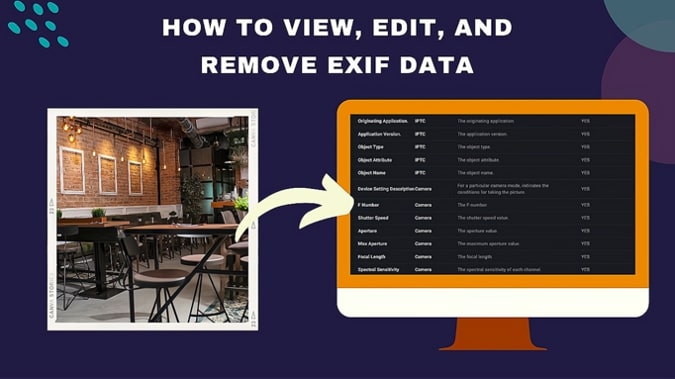


![5 Best Mac Data Recovery Software [Catalina Supported] All Tools Tested! (Updated 2023) 5 Best Mac Data Recovery Software [Catalina Supported] All Tools Tested! (Updated 2023)](https://www.techpcvipers.com/wp-content/uploads/2020/02/Blog-Banner-560x315-px-4-min-180x180.jpeg)