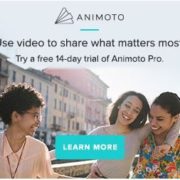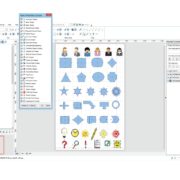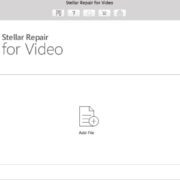Like any other battery, batteries used in the computer systems too have a limited lifespan. Similarly, keeping a check on Mac’s battery also is vital to avoid any nuances while working.
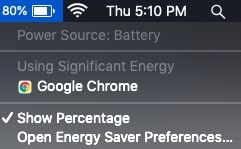
Undoubtedly, the overuse and occasional overheating impact the lifespan of Mac’s battery. Many Mac owners spend tons of money on its battery. But, if you take good care of your Mac’s battery health, you can reduce the rate of deterioration very easily. So, here we bring you some effective ways to extend the battery life of your Mac.
How to Extend the Battery Life of Your Mac?
Before optimizing your system’s battery, monitor its charging cycle. One charging cycle of Mac’s battery refers to the charging and discharging of Mac. Each battery cycle of Mac is estimated to be 1000 cycles while the early chargers of Mac used to complete 500 to 300 cycles. As the battery’s health starts to decline, the amount of time in the charging cycle starts increasing.
After deducing if your Mac’s battery is not working correctly, the next suggestions will help you extend the battery life quite easily.
● Check the condition of your system’s battery regularly
This process can be done by long-pressing the “option key” after clicking on the battery status icon. It will redirect you to the Battery Menu Bar. If you see “Replace soon” displayed, it is high time to get your Mac’s battery checked.
● Modulate The Use of Lights on your Mac
The lights on your keyboard and screen drain the battery of your Mac. Dim the lights according to your needs and switch off the backlight altogether. For more info, you can refer to the detailed guide to save your Mac’s battery life. Experts advise you to thoroughly go through the instructions if you are not familiar with the functioning of your Mac.
● Calibrate the battery of your Mac
Calibrating the battery means you should charge your Mac completely, drain the entire battery, and then charge it entirely again. It is not recommended to keep your charger plugged in all the time. Charge and discharge Mac’s battery at least once a month for the smooth functioning of your system.
● Enable energy savers on the system
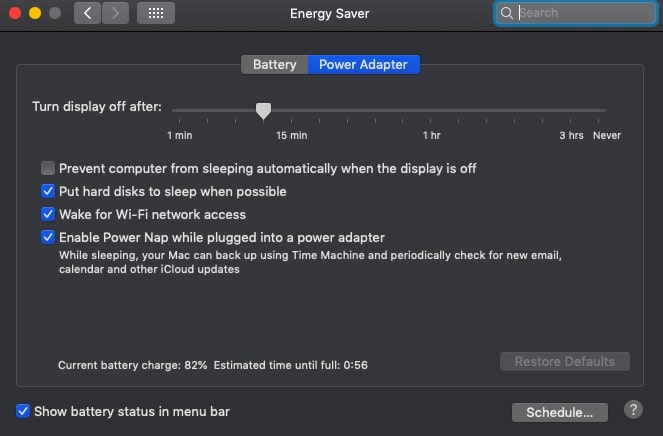
Energy savers allow the Mac to save the energy of the battery wherever possible. You can click on “System Preferences” and select Energy Saver to restore battery saver settings. It will shut your Mac within 10 minutes if not in use and allows the hard disc to sleep when not in use. Do not enable “Power Nap” as it will unnecessarily consume more power of your battery.
● Switch off unnecessary programs.
Applications such as iTunes, Skype, Messages, and Facetime runs in the background and consumes your Mac’s battery’s energy. It is better to disable those programs for unnecessary consumption of the battery.
End Note
If you own a Macbook, keeping it in optimum condition will indirectly increase your productivity. Monitor all the activities of your Mac and keep it updated for maximum battery optimization. Pay attention to the warnings your Mac gives you, and you won’t have any untimely hiccups concerning Mac’s battery ever again.