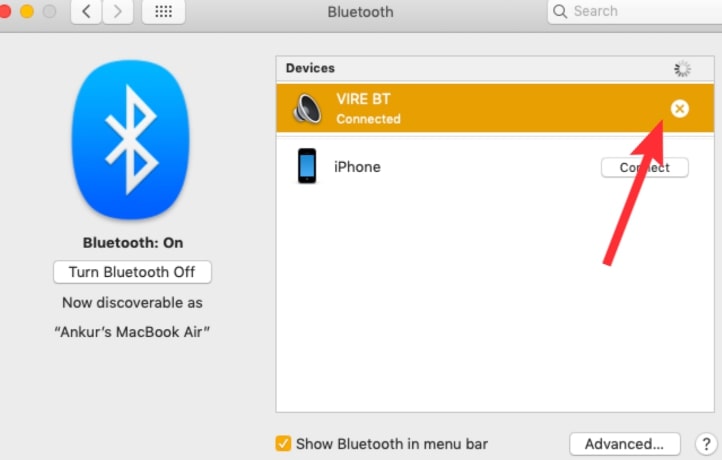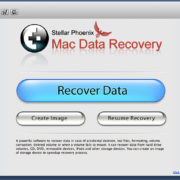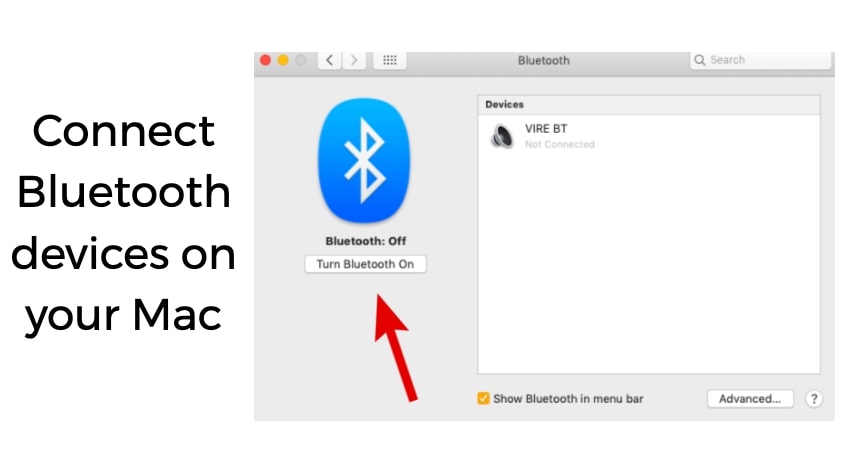
In this article, we will explain you how to turn on Bluetooth on your Mac and pair two devices.
Connect headphones, speakers, Wireless mouse, trackpad, or keyboard or synchronize your iPhone using a Bluetooth option on Mac is very easy.
Also, we will tell you how to remove or unpair a device.
Let’s get started
How to enable Bluetooth on your Mac (Step by Step)
Step 1:- Click the Apple logo on the upper left corner

Step 2:- Click System Preferences
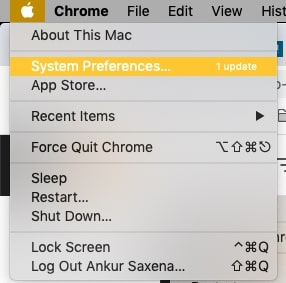
Step 3:- Once you click on System preferences, you will see a Bluetooth icon but if you don’t see that you can search on the top bar
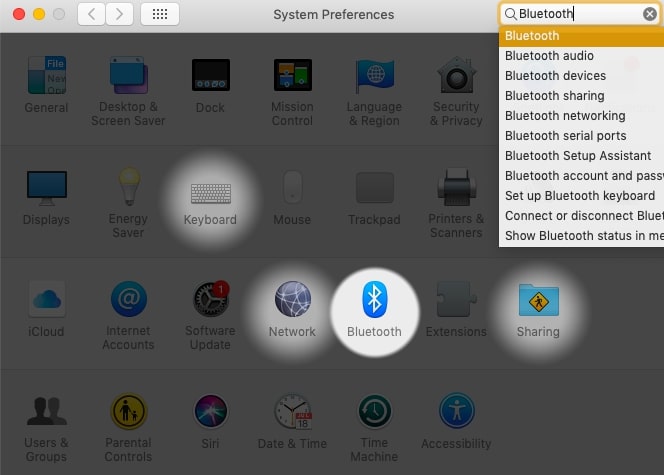
Step 4:- Click on Turn on Bluetooth
Once you turn on Bluetooth you will see all the discoverable devices.
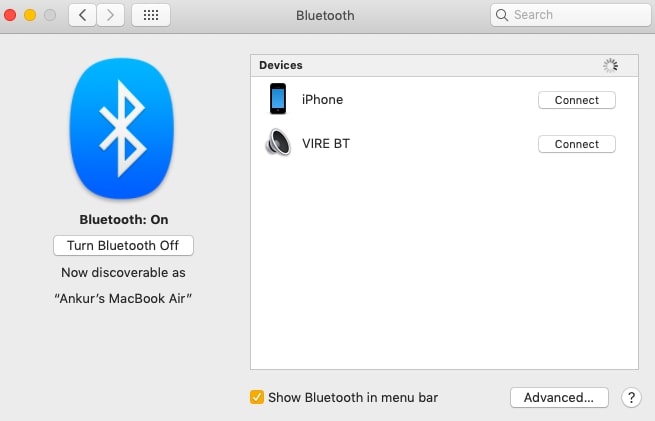
How to connect Headphones or iPhone on Mac?
Just turn on the Bluetooth on your iPhone or headphone and you will see the list of names appearing on your Mac device all you need to do is just click on the connect icon and both devices will be paired.
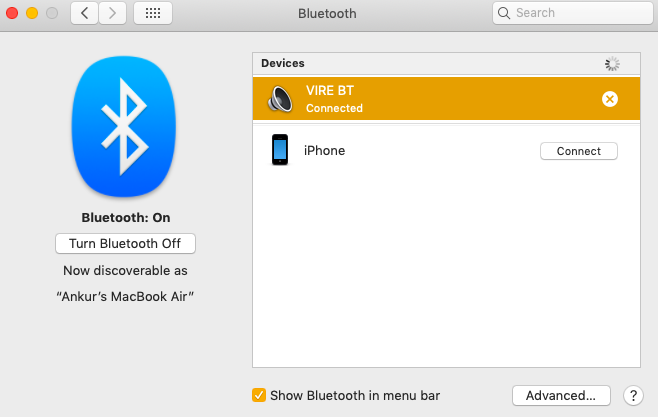
Once the connection is successful, you can either listen to your favorite songs, watch a movie or enjoy the conference call on the headphone.
Hope now you can easily connect the device via Bluetooth on your Mac.
How to disconnect the connected Headphones to Mac?
To disconnect the headphone temporarily you can turn off the Bluetooth or simply click on the “x” sign which is next to the device.