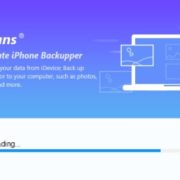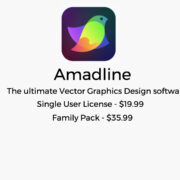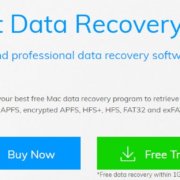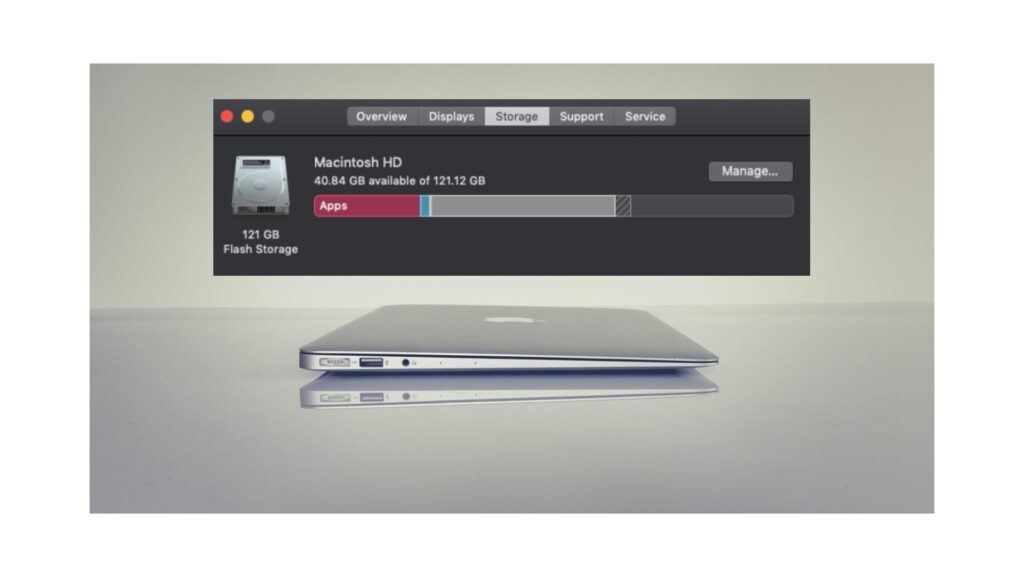
Trying to maintain a good amount of storage in your Mac hard disk can be a bit of a pain, with new software and applications increasingly getting bigger and demanding more space. If you are struggling to get that extra bit of storage space, clearing out your purgeable data may be one solution. What is purgeable space and how can I clear it, you ask? Let’s find out.
What is Purgeable Space?
The purgeable space on your laptop is a clever feature that macOS introduced as a way to always maintain a bit of free storage when your hard disk is full up. It is essentially a type of storage containing files that can be purged if and when needed, without causing any issues in the system. Some of those files will get synced to your iCloud so there is a backed-up copy of them, meaning that the original copies in the hard disk can be deleted safely.
Which files are Purgeable?
Purgeable files can be absolutely anything – in fact, we can never say for sure, as you are not able to look through the specific items in that storage. However, what we do know is that files are deemed as purgeable if they are very old or they haven’t been used in a long time. The files that have multiple copies (duplicates or those synced in the iCloud) may also be added to the list.
As for the types of files, it can be anything from caches and temp files to other application and system data.
Do I need to Clear Purgeable data myself?
The short answer is no – you do not have to do it yourself. The purgeable storage is there for your Mac to automatically clear whenever it doesn’t have enough hard disk space left for new files or applications.
All you have to do is to make sure that your Optimise Storage feature is enabled and your device will do the rest for you. To do this
→ Click on the Apple Menu
→ About This Mac
→ Storage
→ Manage

However, even though you don’t have to, it is possible to clear your purgeable space yourself, if you think that may help you with storage issues. Find out how to do that below.
How to Clear Purgeable Space manually?
It is possible to manually clear your purgeable space out by using the Mac Terminal. The way this works is essentially by creating a large file on your device, using up all storage space and forcing your Mac to clean out the purgeable space. The large file can then be deleted and voila – you’ve got newly emptied space. Here’s how you do it in the Terminal:
2. Type the following command and click enter: mkdir ~/largefiles
3. Type in the next command and click enter: dd if=/dev/random of=~/largefiles/largefile bs=15m
4. Wait for 5 minutes and then press Control + C to stop the command in the Terminal
5. Type in the next command and click enter: cp ~/largefiles/largefile ~/largefiles/largefile2
6. Now repeat the previous step, only changing the last number of the command to the next bigger. So, the next command will end in “3”, after that “4”, and so on.. Continue until a “disk is critically low” message pops up.
7. Type in the following command and click enter: rm -rf ~/largefiles/
8. Empty your Trash bin.
That’s it, you should now have some extra space in your storage!
If using the Terminal is not something you fancy doing, you can also use a third-party storage management software that can do the same for you automatically, in just a few mouse clicks.