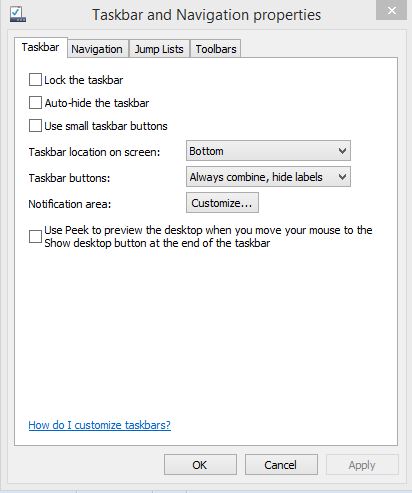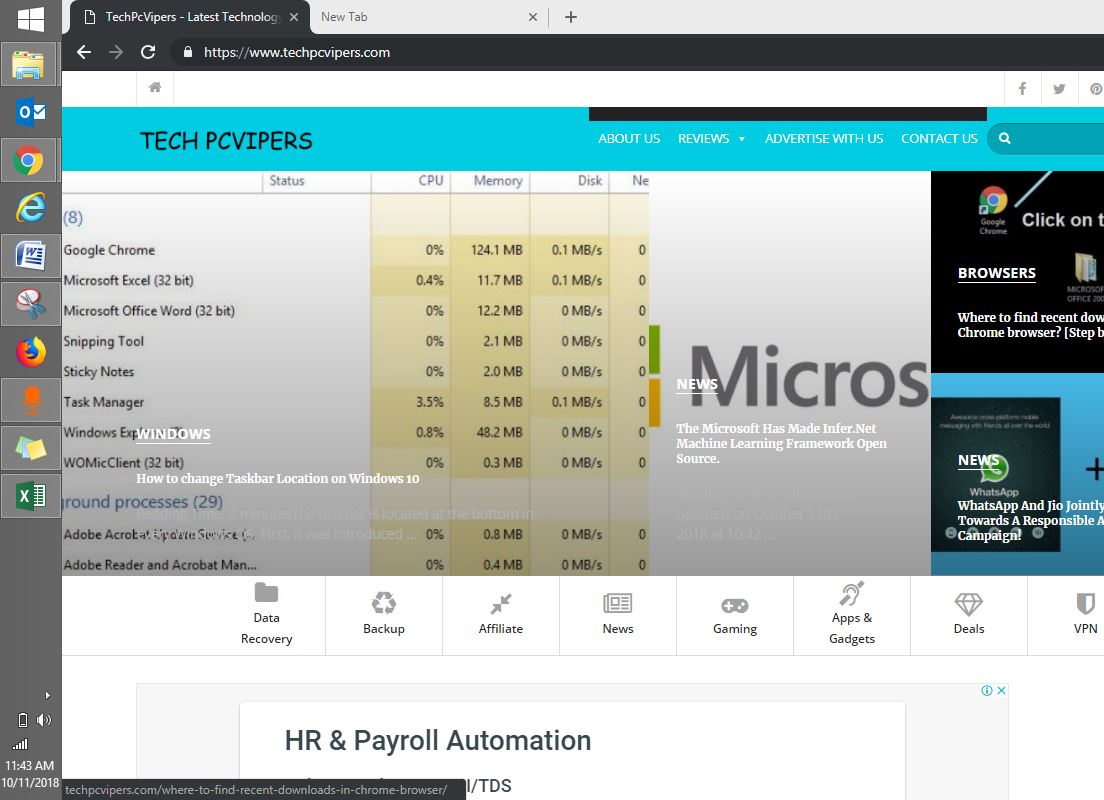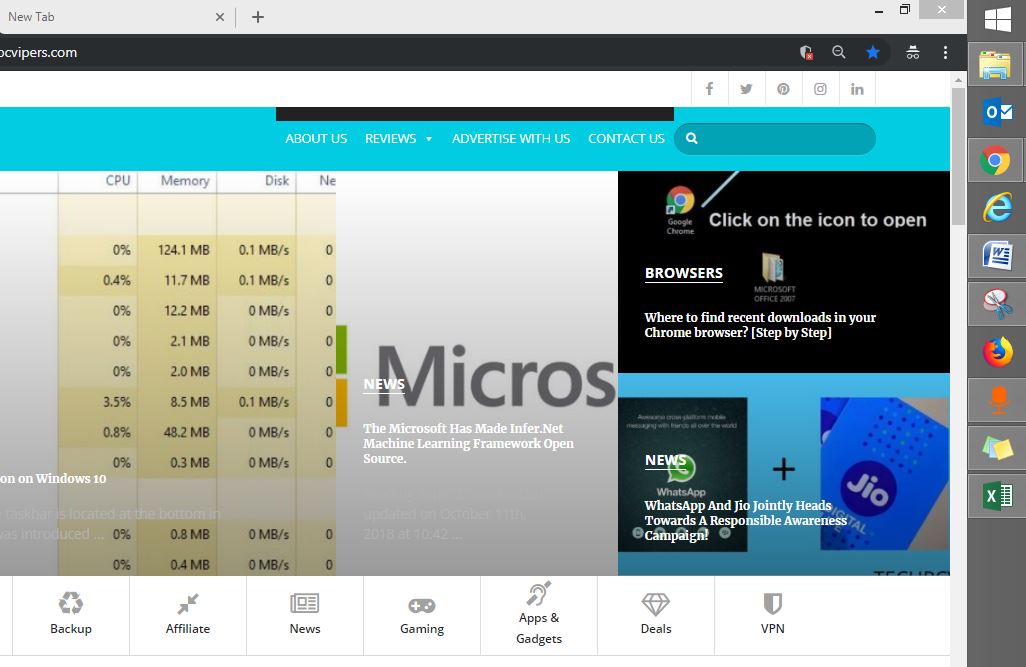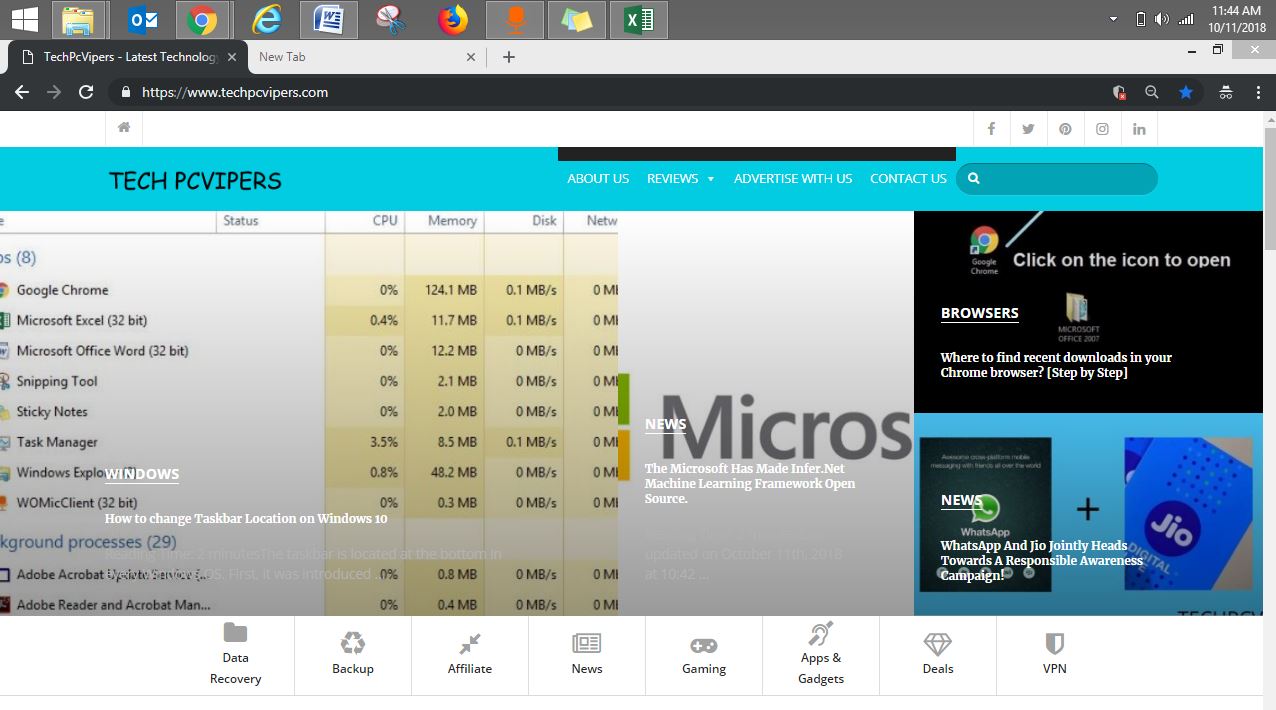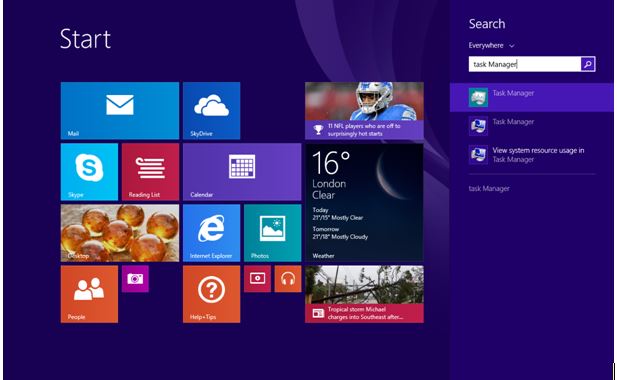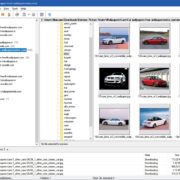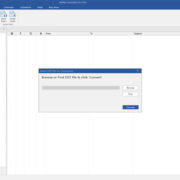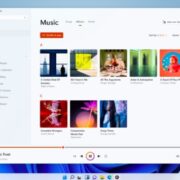The taskbar is located at the bottom in every Windows OS. First, it was introduced in Windows 95. A taskbar can help you to find currently running programs in your system.
For some people, it could be a challenging task to move taskbar while some do it easily. We found 3 simple and easy methods that can help you to move taskbar to your favorite location.
Bydefault the taskbar is located at the bottom of screen in Windows 10 and you can move it to bottom, left, right & top of your screen.
3 Methods to Change the taskbar location on Windows 10
Method 1:– Drag & Drop the taskbar by doing the left click and move it to either right, left or top location.
Method 2:- Right Click on the blank area of the taskbar and select properties.
A TaskBar and Navigation Properties box will appear where you can see taskbar location on screen and a drop down menu with 4 options:- Bottom, Left, Right & Top.
By default, it shows the bottom
You can select any location, Click on Apply and Ok
WOW!! Your taskbar position is changed.
We also going to show you how taskbar will look at different locations
Taskbar Left Position
Taskbar Right Position
Taskbar Top Position
Method 3:
Click on start and find the search box. Type Taskbar and follow the same steps explained in Method 2
Final Conclusion
By applying any of the above methods you can easily change the location of your taskbar and also guide others if they find it difficult.