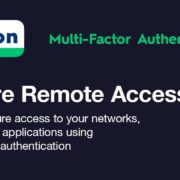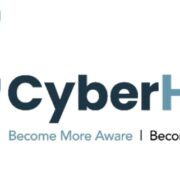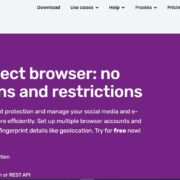What is Cloud Backup?
Google Drive, Dropbox, OneDrive and other cloud drives are cloud storage and file synchronization services that commonly used around us. They can store our files in the cloud and easily share files as we like. These cloud services are designed to help us store files online so that we can access and use these files from any device anywhere.
However, online cloud backup services should not be confused with these cloud storage services. Although these cloud drives provide folder synchronization, few provide comprehensive backup functions. They are not designed to automatically protect all our important files, and they even cannot back up system files on our computers. Cloud backup service is a cloud-based backup program that can automatically back up files and store them safely. After backing up data through the online cloud backup service, when we encounter system crashes, disk damage, computer virus infections, and improper operations, don’t worry, our computer data and cloud drive data can be restored in seconds. Cloud backup is the best guarantee of our data and business continuity.
Secure Free Online Cloud Backup Service – CBackupper
As our important data increases day by day, and the risk of data loss has not decreased, it is becoming more and more important for individuals and enterprises to adopt safe methods to protect data. cBackupper, as a free cloud backup solution, is the best choice to help us protect data and ensure that all data is 100% safe from any external threats.
Highlights of cBackupper
- Comprehensive Cloud to Cloud / Local to Cloud Backup
The cloud backup service cBackupper can back up the cloud drive data to another cloud, add a security lock to the cloud files, and take preventive measures against the risk of cloud drive server crash, ransomware, and cloud drive account theft. It can also back up the data of the local computer to the cloud services to prevent the loss of local data. This is the most basic requirement of most users, and it is an insurance measure against various data loss.
2. Automatic Cloud Backup
In our daily life, we have a lot of data that needs to be modified, added, deleted and other operations, these operations will make the data change. But sometimes the user will forget the changed data, once the data is lost, it will cause trouble. With cBackupper, we can prevent forgetting to backup important data. We can make the data backup more frequent through timely or regular backup, confirming that our important data are backed up regularly or in time, for example, we can back up data on a daily, weekly, and monthly schedule, saving us much energy and time.
3. Smart File Filter Settings
You can back up the files according to our needs, avoid spending a lot of time to complete the full backup and these files we backed up are not what we really want to back up. We can choose specific file extensions that need to be backed up or not backed up, such as .doc, .txt, .gif, etc., to save our time and space.
4. Make Full Use of Available Cloud Space
Most cloud services we use may still have unused space, and many cloud services will give away a certain amount of storage space for free. cBackupper can make full use of these spaces and combine them into unlimited space to store our backups.
5. Unmatched Security
cBackupper will not save any data and files, and through 256-bit AES Encryption for SSL technology, effectively protect data from tampering, interception and destruction.
All of these features can prove that cBackupper is the best cloud backup service option. Next, let me show you how to achieve direct cloud to cloud backup with it.
Backup Files from Cloud to Cloud Directly with cBackupper
Step 1. Create a new cBackupper account and sign in.

Step 2. Add your source and target cloud drives under the “Clouds” option.
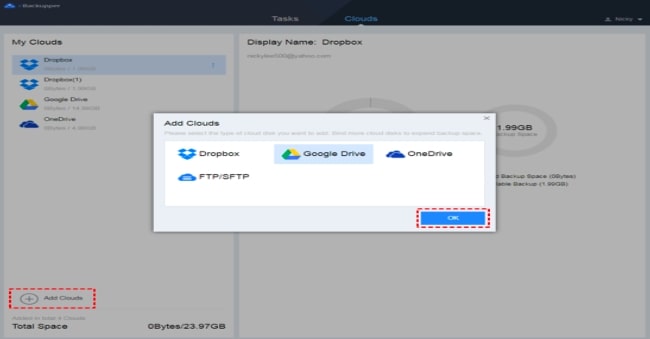
Step 3. Click the “Tasks” option, and then create a backup task and name it. Click the “Add Source” and “Add Target” buttons to add two cloud drives. Then, click “Start Backup” to perform the task.
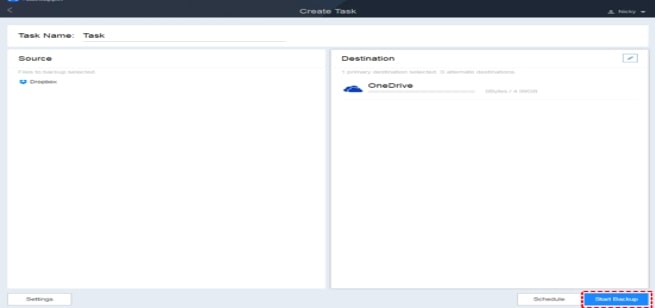
Step 4. Backup finishes, cBackupper can easily restore the previously backed up files to the original location or a new location.
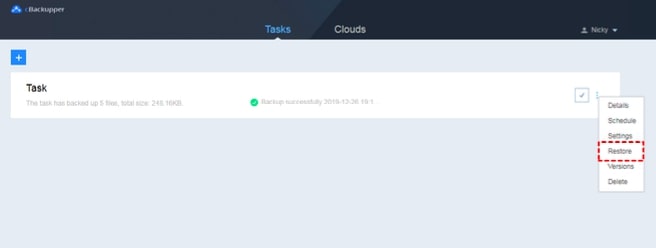
Final Words
The above is my evaluation of the cloud backup service cBackupper and a tutorial of how to use cBackupper for direct cloud-to-cloud backup task. In addition, you can combine the cloud storage space into one huge cloud storage with it to get unlimited space to store backups.
If you are still looking for the simplest online cloud backup service to protect data, cBackupper is worth a try. It is free, powerful, and does not require complex operations to meet your different backup needs.