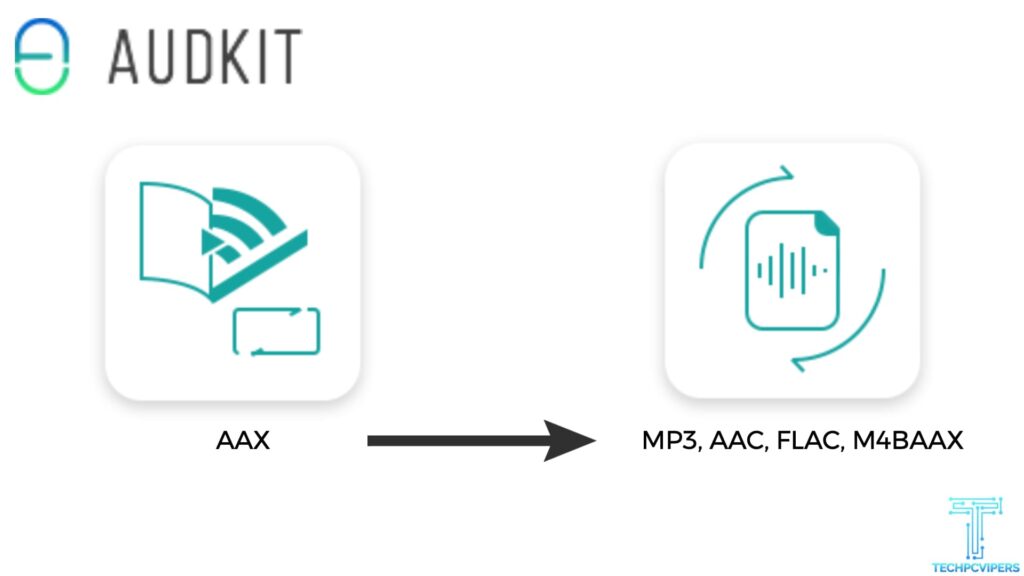
Audible’s extensive collection of audiobooks containing audio versions of countless books, magazines, newspapers, etc. helps millions of users every day.
The audiobook app makes books accessible to people who have trouble reading for long periods. Be it during a long drive or even during classes, listening to Audible is a great way to stay informed and entertained.
However, all the audiobooks that users purchase from Audible are not compatible with all devices. That’s because –
• Audible files are encrypted by Digital Rights Management (DRM) technology.
• These files aren’t compatible with commonly-used listening devices directly like iPods, standard media players, Sony Walkman, etc.
• All Audible files are in AA/AAX file format, and most media players only support audio files that are in MP3 format.
To convert AA/AAX files to MP3 format, users first need to acquire Audible files legally. The AudKit Audible AAX Converter is widely touted as the best converter for Audible files. Here’s a review/guide of this tool.
What is AudKit Software?
The AAX converting tool allows users to download/convert any Audible file they need directly. Users can listen to audiobooks from Audible on any device after converting their files without having to go through complicated account authorization processes.
AudKit AAX Converter at a Glance –
• Available On – Windows and Mac Devices
• Cost – Premium version costs $34.95 (full license); free trial is available
• Developer – AudKit
Key Features of Audkit Audible AAX Converter
1.Converts Audible files to Multiple File Formats – To make sure playback is not hindered on any device, AudKit’s AAX Converter Software allows users to convert their Audible audiobooks (AA or AAX files) to MP3, AAC, FLAC, WMA, M4R, OGG, etc. This converter provides users with amazing convenience and compatibility.
2. No Quality Loss – While converting their AA or AAX files, users can set their output format as ‘Lossless.’ Doing so ensures that the converted audiobooks are 100% the same in quality as the original ones. For instance, if the original AAX file had some in-built parameters (e.g., chapter names), the converted tracks will contain the same.
3. Fastest Converter – The AudKit Audible AAX audio converter is by far the fastest converter of Audible books. The software’s in-built decryption technology allows it to download and convert audible files at super-fast speeds. Other converters require users to launch iTunes for conversions. Those file conversion tools are super-slow compared to the AudKit Audible AAX audio converter.
4. Keep All the ID3 Tags – The AudKit Audible AAX audio converter is known as the first ‘smart’ converter because it retains all the ID3 tags in the original AAX files. For instance, a converted MP3 file will retain all the in-built ID3 tags, such as the book title, chapters, etc. Users also have the option to customize/edit these ID3 tags as per their needs manually.
5. Audio Splitting – This converter allows users to trim long audiobooks into mini clips either by chapters or by hours.
6. Customized Output – While converting the files, users can edit specific output audio parameters, such as playback speed, bit rate, audio pitch, etc.
Most importantly, the AudKit Audible AAX audio converter allows users to play Audible audiobooks on all devices. Users can even pre-listen to their converted files using the software’s in-built audiobook player before transferring them to their listening devices.
How to Use the AudKit Audible AAX Audio Converter?
Step 1 – Add iTunes Audiobooks to the AudKit Audible AAX Audio Converter
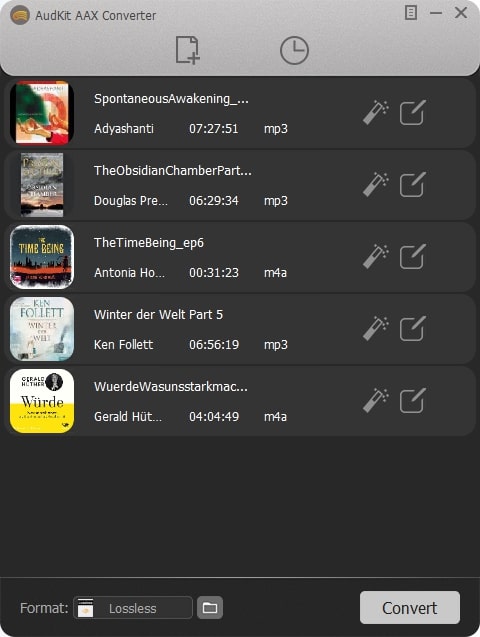
Click the ‘download’ button and run AudKit Audible Converter on the PC/laptop. Use the “Add” button on the interface. This will load all the purchased Audible-books on the computer from the folder. Or, drag and drop the audiobooks to the converter. Only the purchased/pre-downloaded audiobooks will appear on the interface.
Step 2 – Choose ‘MP3’ as the Output Format

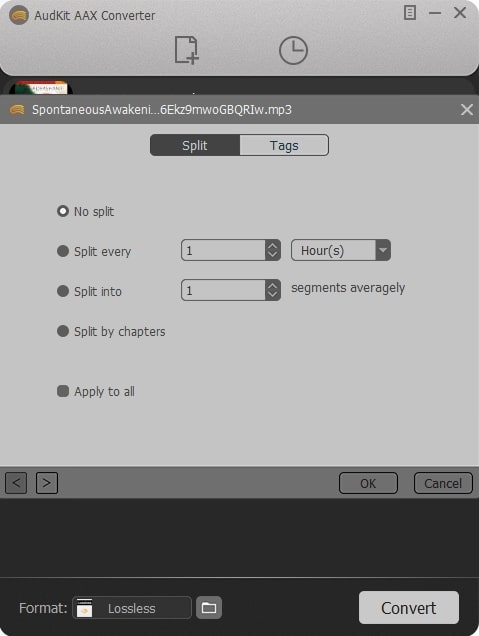
On the bottom of the tab, there’ll be a ‘Format’ option. Set that option to ‘Lossless.’ Customize the other parameters (bitrate, codec, sample rate, etc.) if you want. If not, choose the ‘high-quality’ option on the ‘Preset’ option below to get the best output sound.
Step 3:– Conversion Begins
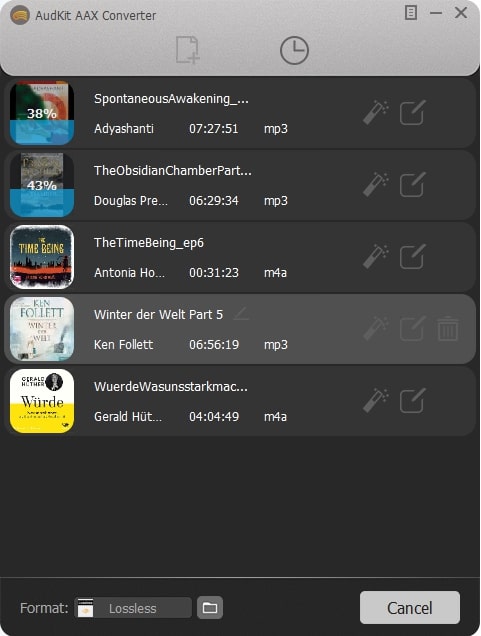
Click the “convert” icon to activate the conversion process. AudKit will eliminate the DRM protective layer and start converting the AA/AAX audiobooks to MP3 files. By clicking the ‘history’ icon, you can re-check the list of MP3 files that have been converted.
Use the search bar to locate specific audiobooks from the “converted” file.
In three simple steps, the conversion is complete! Bear in mind – the free version of the AudKit Audible AAX Audio Converter only converts 33% of all Audible files. To get 100% conversions, users will need to download the premium version.
For people converting AA/AAX files to MP3 on their smartphones (Android or iPhone), the process is similar –
• Use a PC/laptop to convert the Audible files to MP3.
• Connect the phone to the device using a USB cable and access the mobile storage; open the default folder for music files.
• Return to the “converted” file and copy-paste the MP3 files to the default music folder.
Use the phone’s music player to play the MP3 versions of the Audible files. These files can be imported on to any streaming app as well.
Pros
• Offers the fastest conversions
• Amazing customization options
• Facilitates the auto-splitting of audiobooks as per pre-set ID3 tags
• The converted MP3 files don’t lose any sound quality.
Cons
• The free trial version is inefficient, converting only 33% of the audiobooks.
Final Conclusion
There are numerous AAX converters in the market. What makes AudKit unique is that users don’t need to install iTunes apps or authorize their Audible accounts on this software.
![How to Fake GPS on Pokemon Go [Easy Method] How to Fake GPS on Pokemon Go [Easy Method]](https://www.techpcvipers.com/wp-content/uploads/2022/12/Connect-Your-iPHone-and-change-location-180x180.jpg)


